# Cancel Batch Job
Source: https://docs.usenash.com/api-reference/batch-job/cancel-job-by-job-id-and-task-or-job-configuration-id
post /v1/jobs/{jobId}/cancel
This endpoint allows you to cancel a batch job by job ID and task or job configuration ID.
# Create Batch Job
Source: https://docs.usenash.com/api-reference/batch-job/create-batch-job
post /v1/batch_job
Create a job with multiple packages
### What’s a batch job?
A batch job is a group of packages that are delivered by same courier (and thus same provider).
A batch job has N packages where N > 1, in contrast with single jobs (non-batch) which have a single package.
### Batch types
* **pattern 1: single pickup, multiple dropoffs** = same pickup address, name and phone-number for all packages
* **pattern 2: multiple pickups, single dropoff** = same dropoff address, name and phone-number for all packages
* **pattern 3: multiple pickups, multiple dropoff**
* multiple pickups then multiple dropoffs. note: there’s no pickup after a dropoff (interleaving)
The response is similar to [Create Job](/api-reference/job/create-job), but with the addition of two new fields:
`isBatch`, and `batch` field:
`batch` field:
* batch.id: unique id for this batch
* batch.type: one of these values:
* `SINGLE_PICKUP_MULTIPLE_DROPOFFS`
* `MULTIPLE_PICKUPS_SINGLE_DROPOFF`
* `MULTIPLE_PICKUPS_MULTIPLE_DROPOFFS`
* batch.objectSequence: list of `jobConfigurations` (which container package information) in order:
* batch.stopTypes: list of stop representing actions sequence: `PICKUP` or `DROPOFF`
* batch.quotes, batch.winnerQuote, batch.failedQuotes: same as task.quotes, task.winnerQuote, task.failedQuotes from non-batch jobs
```json
{
"batch": {
"id": "bth_...",
"type": "MULTIPLE_PICKUPS_MULTIPLE_DROPOFFS",
"objectSequence": [],
"stopTypes": [
"PICKUP",
"DROPOFF",
"DROPOFF"
],
"providerId": "FleetSimulatorFast",
"winnerQuote": {
"id": "qot_..",
"providerId": "FleetSimulatorFast",
"providerName": "FleetSimulator (4TestRunner)"
},
"quotes": [],
"failedQuotes": []
},
...
}
```
For this and all other endpoints, as Nash processes fields from different providers, please assume that any field in the response we provide may be `null`.
# Refresh Quotes (Batch)
Source: https://docs.usenash.com/api-reference/batch-job/refresh-quotes-by-job-id-and-batch-id
post /v1/jobs/{jobId}/batch/{batchId}/refresh_quotes
Refresh the quotes for a batch job.
# Select Quote (Batch)
Source: https://docs.usenash.com/api-reference/batch-job/select-quote
post /v1/select_quote
Select the quote you would like to execute from a specific job.
# Update Batch Job
Source: https://docs.usenash.com/api-reference/batch-job/update-job-by-job-id-and-job-configuration-id
patch /v1/jobs/{id}/{jobConfigurationId}
This endpoint allows you to update some fields in the Nash job. Updating a job should always work before a quote is selected, but if a quote has been selected, Nash will return an error if the fleet rejects the update of the order.
## Pre Dispatch Updates
Updating a job should always work before a quote is selected. Some updates may result in pricing changes
Please note that you are only able to update the package delivery times and the pickup or dropoff addresses before an order has been dispatched to a fleet. If any task in a job is dispatched and a delivery time or address are attempted to be updated, then an error will be thrown by the endpoint.
If you update any of the following fields, then the quotes returned by the job will be refreshed and the endpoint will return a new set of quotes. Moreover, any existing quotes (and quote IDs) will be invalid for dispatch. The fields that will force a refresh in the Quotes:
1. `pickupAddress`
2. `dropoffAddress`
3. `packagePickupStartTime`
4. `packagePickupEndTime`
5. `packageDropoffStartTime`
6. `packageDropoffEndTime`
7. `packageDeliveryMode`
8. `packageRequirements`
9. `packageMinimumVehicleSize`
10. `packageValue`: for this field, it can also be updated in the [post-dispatch stage](/api-reference/job/update-job-by-id#post-dispatch-updates)
## Note on Updating Times
If you wish to update the times of a Job, you must provide at least one time constraint out of `packagePickupStartTime`, `packagePickupEndTime`, `packageDropoffStartTime`, and `packageDropoffEndTime`. Times that are not specified will be calculated by Nash, and the previous times not included in the Update Request will be overwritten. Therefore, if you want to update only one time field and keep the rest the same, you must provide them in the parameters of the Update Request.
If you change packageDeliveryMode from `SCHEDULED` job to `NOW`, you do not need to specify any other time fields.
## Post Dispatch Updates
If a quote has been selected or the job is dispatched via auto-dispatch, Nash will return an error if any of the assigned fleets in the job reject the update of the order.
In the post-dispatch stage, updating the package value of the job may result in a price change, based on how the providers calculate their pricing.
Below is a list of fields that are allowed to be updated, with more details on pre-dispatch or post-dispatch restrictions.
# Book a delivery window for order
Source: https://docs.usenash.com/api-reference/delivery-windows/book-a-delivery-window-for-order
post /v1/order/external-identifier/{externalId}/delivery-window/book
# Confirm a delivery window for order
Source: https://docs.usenash.com/api-reference/delivery-windows/confirm-a-delivery-window-for-order
post /v1/order/external-identifier/{externalId}/delivery-window/confirm
# Revoke a delivery window for order
Source: https://docs.usenash.com/api-reference/delivery-windows/revoke-a-delivery-window-for-order
post /v1/order/external-identifier/{externalId}/delivery-window/revoke
# Create dispatch strategy
Source: https://docs.usenash.com/api-reference/dispatch-strategies/create-dispatch-strategy
post /v1/options_group
# Automations
Source: https://docs.usenash.com/api-reference/dispatch-strategies/dispatch-automations
Dispatch Automation provides a way to dynamically manage your dispatch strategies. An Automation is comprised of several Rules. If the conditions of a Rule are True, then the resulting action is that a Dispatch Strategy will be applied to the job. Let's assume you have two dispatch strategies:
* Individual Order Dispatch Strategy (*DS\_1*): comprised of short-distance gig fleets, lowest price strategy
* High Value Dispatch Strategy (*DS\_2*): contains a list of long-range fleets that specialize in white-glove delivery
* Default Dispatch Strategy (*DS\_3*): a mix of all fleets
You may want to assign different dispatch strategies based on the content of each delivery. One way to do that is to have the logic live on your server and attach the appropriate dispatch strategy for each new order.
Another way to do this is by creating an Automation at the account level. An automation is a set of IF / ELIF / ELSE conditions:
```py
# psuedo code
if condition_1:
apply dispatch_strategy_1
else if condition2:
apply dispatch_strategy_2
else:
apply dispatch_strategy_3
```
Dispatch Automations will apply to any job that does not have a Dispatch Strategy assigned.
If a job meets the defined criteria then it will have the relevant dispatch strategy applied, otherwise,
the default dispatch strategy will be applied. The fallback default dispatch strategy can also be `None`,
if you do not want any dispatch strategy to apply (not common).
### Properties
Dispatch Rules have a set of properties that can be used to evaluate incoming jobs. Here's a list of those properties:
1. Package Value
2. Pickup Business Name
3. Pickup City
4. Pickup State
5. Pickup Zip/Postal Code
6. Dropoff Business Name
7. Dropoff City
8. Dropoff State
9. Dropoff Zip/Postal Code
10. Items Count
11. Driving Distance
12. Minutes Until Pickup
13. JobMetadata
**Don't see the property you need?**
We are continuously adding to this list based on customer needs - reach out to [support@usenash.com](mailto:support@usenash.com) and we can help you add a new property
### Utilizing Job Metadata
You can query fields tags that you set in the JobMetadata when applying Dispatch Automations. For example,
```js
jobMetadata: {
"tags": ["catering"]
}
```
And then when creating your Dispatch Rule you would query that the JobMetadata "tags" key contains the value "catering".
### Configuration
Dispatch Automations can be configured from the [Nash Portal](https://portal.sandbox.usenash.com/settings/dispatch-automation/active). If you plan to create several Nash Organizations to manage as part of a partnership with Nash, you can get in touch with your Nash CS member to configure it at the Org Creation level.
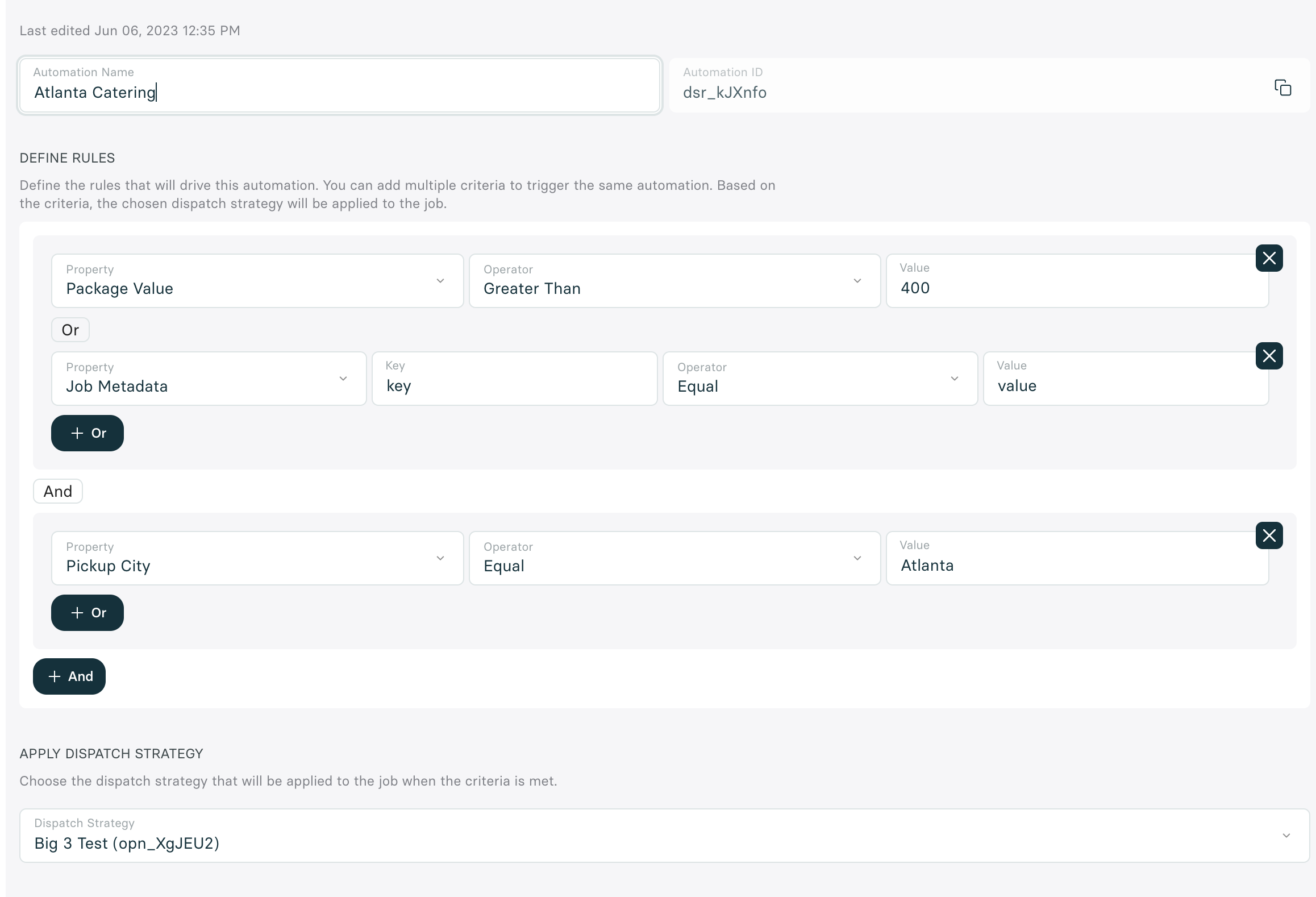
# Dispatch Strategies
Source: https://docs.usenash.com/api-reference/dispatch-strategies/dispatch-strategy
Dispatch Strategies, or Options Groups, are sets of configurations that can be attached to Nash jobs during creation.
For example, you can set up a job to dispatch to the most affordable provider. In another scenario, you might want to
dispatch the job to your internal fleet, and if they cannot fulfill it then you may want to send it to a third party provider.
Dispatch Strategies allow all of these customizations to happen.
### Allowed Providers
The list of allowed providers allows you to limit the number of delivery providers available to a job. Through this list,
you can add (or remove) any provider that is currently enabled for your account. That way, when creating a job with that
dispatch strategy, only the providers you choose will show availability for that delivery.
### Selection Strategy
Jobs that are assigned via auto-dispatch are assigned to a delivery provider based on one of three selection strategies:
**Price**: Choosing a price-based selection strategy will compare all of the available delivery provider's quotes, and
dispatch the job to the one with the lowest price.
**Ranked**: Choosing a selection strategy based on rank allows you to set your preferred delivery providers. Jobs will be
dispatched in order, based on which providers are actually available for each job.
**Reliability**: Choosing a reliability-based dispatch will engage with Nash's proprietary algorithm that ranks each
elivery provider's reliability. This is determined by a number of factors including completion rate, cancellation rate, and on-time rate.
When auto-dispatch is enabled, the provider will be selected and job dispatched to them immediately upon job creation.
In case your use case, requires user confirmation before dispatch (example confirming price) you can use the
[autodispatch](/api-reference/order/autodispatch-order) API endpoint to trigger the outcome of the strategy when you are ready for dispatch.
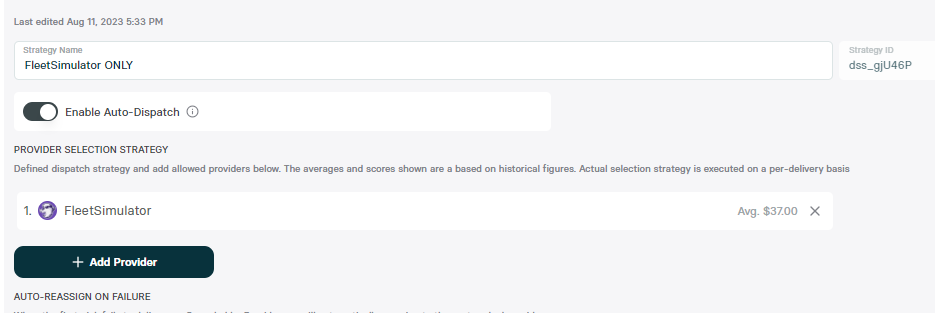
## To enable or not to enable auto-dispatch?
### Possible applications where you might want to enable this option:
* You want to send only one command to Nash to simultaneously create and dispatch a Job (set it and forget it).
* You offer free or fixed price delivery and don't want to show any dynamic delivery options or prices to your customers.
* You will always want the delivery to occur, you just want the lowest price option without having to write logic to
figure out this (you can set a max possible fee). This is popular with restaurants.
### Possible applications where you might NOT want to enable this option:
* You want to allow a customer to choose their own delivery options like provider or price which is dynamically calculated by Nash.
* You want to know how much a particular delivery will cost before committing to the delivery, either for yourself or to show your customer. Very common in customer checkout workflows
# Get Dispatch Strategies
Source: https://docs.usenash.com/api-reference/dispatch-strategies/get-dispatch-strategies
get /v1/options_group
List your organization's dispatch strategies.
# Update dispatch strategy
Source: https://docs.usenash.com/api-reference/dispatch-strategies/update-dispatch-strategy
patch /v1/options_group/{id}
# Nash API
Source: https://docs.usenash.com/api-reference/introduction
Nash API is the gateway to our delivery orchestration platform.
Nash is a delivery orchestration platform enabling your business to offer reliable delivery.
The fastest and most flexible way to manage your delivery operations.
Choose your delivery providers and set dispatch strategies.
Create and manage your store locations.
Once a delivery is dispatched, you can track it and update it.
Once a delivery with mutliple packages is dispatched, you can track it and update it.
Send notifications to your customers or internal systems.
Get all available providers in your organization.
Create and manage your store catalog.
Server health check.
# Autodispatch Job
Source: https://docs.usenash.com/api-reference/job/autodispatch-job
post /v1/jobs/{id}/autodispatch
Automatically select a quote based on dispatch strategy
## Autodispatch Job
For a given job, you can set up auto dispatch features by creating Dispatch Strategies.
In some scenarios, you may want to create a job to display the quotes to your customer before sending the job for fulfillment.
This is the case in a checkout experience, where you would want to display the delivery options before dispatching the job.
After the customer accepts the order and would like to place it, you can utilize the
Autodispatch Job endpoint to make sure that the job is sent using the customized Options Group that you have created.
Therefore, to autodispatch a job using an options group, you need to ensure that an options group has been attached to
the job and that you have selected a dispatching strategy for the options group. When creating a job, you can display
the quotes to your customers, and then instead of selecting a quote, you can autodispatch the job using this endpoint.
### Autodispatch Preferred Quote
When a call to `/autodispatch` is made, the quote with the tag `autodispatch_preferred_quote` will be selected.
You may utilize this tag to know what price to display to your customers, if you are utilizing this feature as part of your checkout experience.
You can access the full list of quotes `create_job_response["jobConfigurations"][0]["advanced_task"]["quotes"]` and then filter the one with `"autodispatch_preferred_quote"` in quote.tags.
Please make sure that Enable Autodispatch is switched off on the Dispatch Strategy that you are using to autodispatch the job.
# Autodispatch Job by External Identifier
Source: https://docs.usenash.com/api-reference/job/autodispatch-job-by-external-identifier
post /v1/jobs/external_identifier/{externalIdentifier}/autodispatch
Automatically select a quote based on dispatch strategy
## Autodispatch Job
For a given job, you can set up auto dispatch features by creating Dispatch Strategies.
In some scenarios, you may want to create a job to display the quotes to your customer before sending the job for fulfillment.
This is the case in a checkout experience, where you would want to display the delivery options before dispatching the job.
After the customer accepts the order and would like to place it, you can utilize the
Autodispatch Job endpoint to make sure that the job is sent using the customized Options Group that you have created.
Therefore, to autodispatch a job using an options group, you need to ensure that an options group has been attached to
the job and that you have selected a dispatching strategy for the options group. When creating a job, you can display
the quotes to your customers, and then instead of selecting a quote, you can autodispatch the job using this endpoint.
### Autodispatch Preferred Quote
When a call to `/autodispatch` is made, the quote with the tag `autodispatch_preferred_quote` will be selected.
You may utilize this tag to know what price to display to your customers, if you are utilizing this feature as part of your checkout experience.
You can access the full list of quotes `create_job_response["jobConfigurations"][0]["advanced_task"]["quotes"]` and then filter the one with `"autodispatch_preferred_quote"` in quote.tags.
Please make sure that Enable Autodispatch is switched off on the Dispatch Strategy that you are using to autodispatch the job.
# Cancel Job by External Identifier
Source: https://docs.usenash.com/api-reference/job/cancel-job-by-external-identifier
post /v1/jobs/external_identifier/{externalIdentifier}/cancel
Cancels a Nash Job by the Partner's External ID if one was supplied at job creation.
# Cancel Job
Source: https://docs.usenash.com/api-reference/job/cancel-job-by-job-id-and-job-configuration-id
post /v1/jobs/{jobId}/{objectId}/cancel
# Create Delivery Incident
Source: https://docs.usenash.com/api-reference/job/create-delivery-incident
post /v1/jobs/{jobId}/tasks/{taskId}/delivery_incident
Create a new delivery incident for a task
# Create Job
Source: https://docs.usenash.com/api-reference/job/create-job
post /v1/jobs
Create a new job (delivery)
This endpoint is deprecated. Please use the [Create Order](/api-reference/order/create-order) endpoint instead.
### Scheduled Job Time Calculations
When creating a scheduled job, you must include at least one of the following fields:
* `packagePickupStartTime`
* `packagePickupEndTime`
* `packageDropoffStartTime`
* `packageDropoffEndTime`
Times that are not specified will be calculated by Nash. "Now" or ASAP jobs do not require any of these fields.
If the specified pickup time of a scheduled job is very close to the current time (within 5 minutes in the past or 10 minutes in the future), it will be automatically transformed into an ASAP job.
For this and all other endpoints, as Nash processes fields from different providers, please assume that any field in the response we provide may be `null`.
### Package Items
An array of item objects, each describing an item within the package for delivery.
Each object should include the item's name, dimensions (length, width, height), and count, providing a detailed inventory of the package's contents. This information is used to ensure accurate handling and space allocation for transport.

Note that it's still highly recommended to include both **pickup** and **dropoff times** since our estimations are based on historical time data rather than real-time metrics.
The fields `selectedConfiguration` and `jobSpecification` returned in the job response are deprecated and not recommended to be used.
**Migration guide, replace:**
`jobSpecification->package` with `data->jobConfiguration[0]->package`
and `selectedConfiguration` with `jobConfiguration[0]`
# Create or Update Job by External Identifier
Source: https://docs.usenash.com/api-reference/job/create-or-update-job-by-external-identifier
post /v1/jobs/external_identifier/{externalIdentifier}
This endpoint is deprecated. Please use the [Create or Update Order by External Identifier](/api-reference/order/create-or-update-order-by-external-identifier) endpoint instead.
# Get Job
Source: https://docs.usenash.com/api-reference/job/get-job
get /v1/jobs/{id}
Retrieve a job by its ID.
# Get Job by External Identifier
Source: https://docs.usenash.com/api-reference/job/get-job-by-external-identifier
get /v1/jobs/external_identifier/{externalIdentifier}
Retrieve a job by its external identifier.
# Get Refund Request
Source: https://docs.usenash.com/api-reference/job/get-refund-request
get /v1/refund-request/{id}
Retrieve a refund request by its ID.
# Get Refund Requests
Source: https://docs.usenash.com/api-reference/job/get-refund-requests
get /v1/refund-requests
Retrieve a list of refund requests by task ID or job ID.
# Background
Source: https://docs.usenash.com/api-reference/job/jobs
Overview of Nash Jobs
When one or more Orders are dispatched, they become a Job.
Jobs represent the actual delivery process. A Job holds the package(s) to be delivered, the quotes from fleets willing to deliver the package(s), and the current delivery status if one was selected.
Within each job, there's a structure that includes **Job Configurations**, **Tasks**, and **Deliveries** that manage the details and processes of delivery.
## Job Data Model
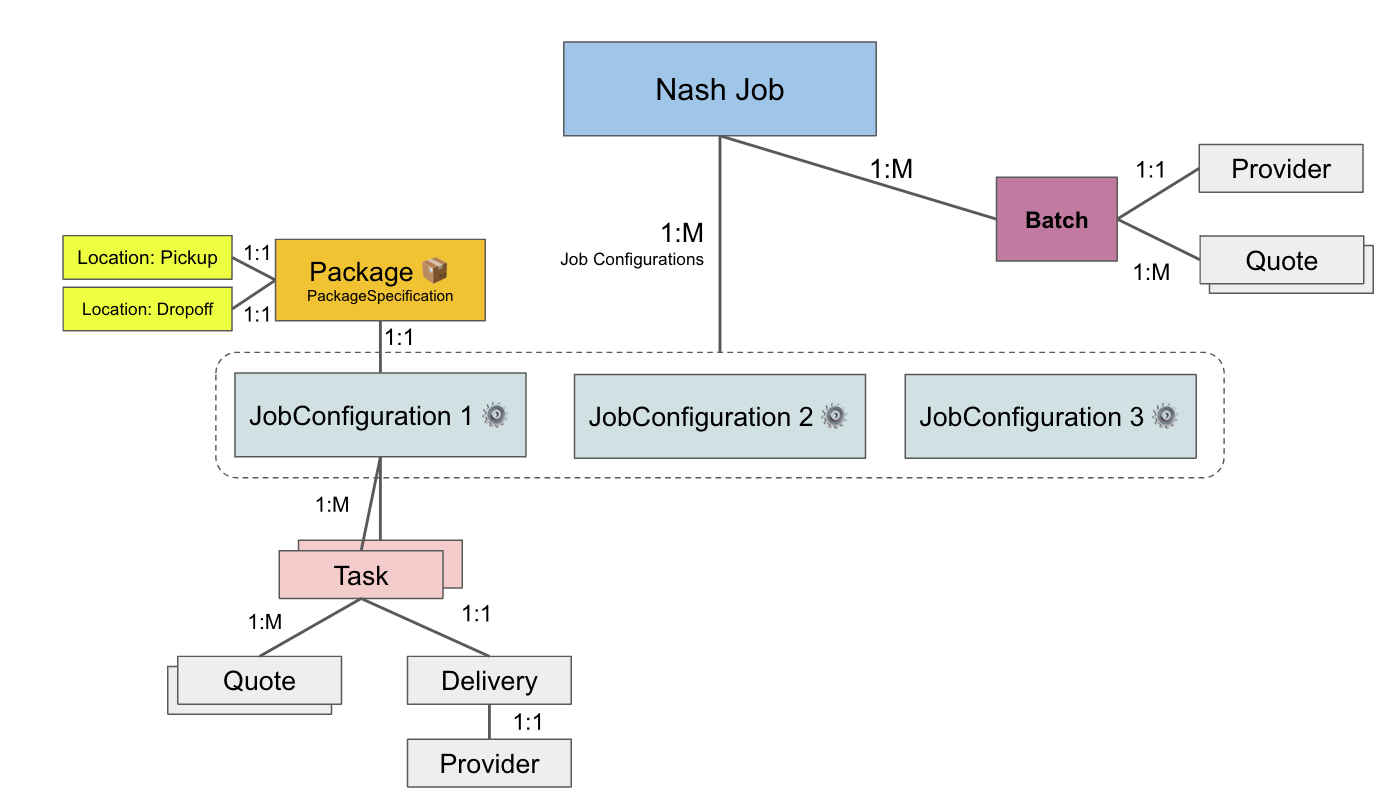
Here's how the data model relates to each other:
* **Job**: This is the primary object that represents a delivery. It contains all the specifications for the package(s) to be delivered, such as the size, value, and the pickup and dropoff locations.
* **Job Configuration**: Within each Job, there is a JobConfiguration. It includes information on the dispatch strategy, special instructions, and other configurations specific to this job.
* **Task**: Under each Job Configuration, there can be a list of Tasks. A Task is where the action happens; it involves a set of Quotes and a Delivery object. When you create a new Task, you're seeking quotes for a new delivery to occur. After requesting a Task, you will receive a set of quotes from different providers, and upon selecting one, you will initiate a Delivery object that tracks the job's delivery lifecycle.
* **Delivery**: The Delivery object holds information on the actual progress of the delivery, such as the status, estimated delivery time, courier details, and proof of delivery. It is created after you choose a quote for a Task and it becomes active when a delivery is underway.
Nash provides standardized statuses ([Delivery Statuses](/reference/delivery-status)) that help you understand the delivery's progress, regardless of the provider. This simplicity lets you focus on a single integration with Nash rather than deal with the idiosyncrasies of different providers' status naming conventions.
## Putting it into Practice
Here's an example scenario: You create a Job to deliver an order using your internal fleet (this would be your first Task). If you later realize that you don't have an internal driver available, you might create a new Task for the same Job to get quotes from third-party fleets within Nash. Once you select a new quote, this initiates another Delivery object associated with the second Task.
## Common Paths in the Job Object
The Job object contains various nested structures. Here are the most commonly used paths to access important information:
### Basic Job information
* **Job ID**: `Job["id"]`
### Quotes and Tasks
* **All quotes for the first task**: `Job["jobConfigurations"][0]["tasks"][0]["quotes"]`
* **ID of a specific quote** (replace `Index` with the quote's index): `Job["jobConfigurations"][0]["tasks"][0]["quotes"][INDEX]["id"]`
### Advanced Tasks
When a job has multiple tasks (e.g. it has been reassigned to a different delivery provider), use this to get the most advanced (aka latest) task in the process:
`Job["jobConfigurations"][0]["advancedTask"]`
## Delivery Status
* **Check if a provider has been assigned**: `Job["jobConfigurations"][0]["tasks"][0]["delivery"]` If this value is `null`, no provider has been assigned yet.
* **Access delivery information**: `Job["jobConfigurations"][0]["tasks"][0]["delivery"]`
This object contains useful attributes such as:
* `status`
* `dropoffEta`
* `courierName`
* `courierPhoneNumber`
* `courierLocation`
### Example Job Object
Note: All timestamps are in UTC and in this format `%Y-%m-%dT%H:%M:%S.%f`
The Job object returned for most endpoints looks like this:
```json
{
"id": "job_R7FXJrfB99bpvpzf6CriJC",
"createdAt": "2022-03-05T01:11:51.078927",
"portalUrl": "https://portal.usenash.com/active/job_R7FXJrfB99bpvpzf6CriJC",
"externalIdentifier": null,
"jobMetadata":
{
"key": "val"
},
"isActive": false,
"jobConfigurations":
[
{
"package":
{
"description": "Test package description",
"pickupEndTime": null,
"pickupStartTime": "2022-03-05T01:16:51",
"dropoffStartTime": null,
"dropoffEndTime": null,
"valueCents": 100,
"taxCents": 950,
"serviceFeeCents": null,
"itemsCount": 1,
"pickupLocation":
{
"id": "loc_dB4x4pToexhgRvGhZSTHaQ",
"address": "185 University Ave, Palo Alto, CA 94301",
"formattedAddress": "185 University Ave, Palo Alto, CA 94301, USA",
"addressNumber": "185",
"addressFormattedStreet": "University Ave",
"addressCity": "Palo Alto",
"addressCountry": "US",
"addressState": "CA",
"addressZip": "94301",
"addressCounty": "Santa Clara County",
"businessName": "Test pickup Business",
"instructions": "Test pickup Instructions",
"firstName": "Test pickup FirstName",
"lastName": "Test pickup LastName",
"phoneNumber": "+12345679012",
"email": null
},
"dropoffLocation":
{
"id": "loc_5heYem2xKGfNt9twg33kcT",
"address": "401 San Antonio Rd, Mountain View, CA 94040",
"formattedAddress": "401 San Antonio Rd, Mountain View, CA 94040, USA",
"addressNumber": "401",
"addressFormattedStreet": "San Antonio Rd",
"addressCity": "Mountain View",
"addressCountry": "US",
"addressState": "CA",
"addressZip": "94040",
"addressCounty": "Santa Clara County",
"businessName": "Test dropoff Business",
"instructions": "Test dropoff Instructions",
"firstName": "Test dropoff FirstName",
"lastName": "Test dropoff LastName",
"phoneNumber": "+12345679019",
"email": null
}
},
"tasks":
[
{
"id": "tsk_7xKGR6PW2pBtuTeRg2b7Bw",
"createdAt": "2022-03-05T01:11:51.078927",
"status": "COMPLETED",
"providerId": "FleetSimulator",
"tipAmountCents": 250,
"winnerQuote":
{
"id": "qot_nh5VSwxr4trHsuKHpQbGW6",
"providerId": "FleetSimulator",
"providerName": "FleetSimulator"
},
"quotes":
[
{
"id": "qot_DSv9NrbiNMjQw556H33LkY",
"providerId": "uber_partner",
"providerName": "Uber",
"providerLogo": "https://nash-provider-logos.s3.us-west-1.amazonaws.com/uber-logo.png",
"createdTime": "2022-03-05T01:11:52.912584",
"expireTime": "2022-03-05T01:16:52.913410",
"priceCents": 1209,
"nashFeeCents": 100,
"currency": "USD",
"pickupWindow": "2022-03-05T01:29:08",
"dropoffEta": "2022-03-05T02:03:39",
"tollFeeCents": 0,
"insuranceFeeCents": 0,
"taxAmountCents": 0,
"totalPriceCents": 1209
},
{
"id": "qot_DSv9NrbiNMjQw556H33LkY",
"providerId": "doordash_partner",
"providerName": "DoorDash Drive",
"providerLogo": "https://nash-provider-logos.s3.us-west-1.amazonaws.com/doordash-logo.png",
"createdTime": "2022-03-05T01:11:52.912584",
"expireTime": "2022-03-05T01:16:52.913410",
"priceCents": 699,
"nashFeeCents": 100,
"currency": "USD",
"pickupWindow": "2022-03-05T01:29:08",
"dropoffEta": "2022-03-05T02:03:39",
"tollFeeCents": 0,
"insuranceFeeCents": 0,
"taxAmountCents": 0,
"totalPriceCents": 699
},
{
"id": "qot_nh5VSwxr4trHsuKHpQbGW6",
"providerId": "FleetSimulator",
"providerName": "FleetSimulator",
"providerLogo": "https://nash-provider-logos.s3.amazonaws.com/FleetSimulator.png",
"createdTime": "2022-03-05T01:11:52.417462",
"expireTime": "2022-03-05T02:11:52.417463",
"priceCents": 0,
"nashFeeCents": 100,
"currency": "USD",
"pickupWindow": null,
"dropoffEta": "2022-03-05T01:17:52.417416",
"tollFeeCents": 0,
"insuranceFeeCents": 0,
"totalPriceCents": 0
},
{
"id": "qot_mfqxvKhCK8jqioCiVZBnXt",
"providerId": "frayt_partner",
"providerName": "Frayt",
"providerLogo": "https://nash-provider-logos.s3.us-west-1.amazonaws.com/frayt-logo.jpeg",
"createdTime": "2022-03-05T01:11:52.870453",
"expireTime": "2022-03-05T03:11:52.870457",
"priceCents": 3239,
"nashFeeCents": 100,
"currency": "USD",
"pickupWindow": null,
"dropoffEta": null,
"tollFeeCents": 0,
"insuranceFeeCents": 0,
"totalPriceCents": 3239
},
{
"id": "qot_5DyiesH2CXYXunoavBuBux",
"providerId": "skipcart_partner",
"providerName": "Skipcart",
"providerLogo": "https://nash-provider-logos.s3.us-west-1.amazonaws.com/skipcart-logo.png",
"createdTime": "2022-03-05T01:11:52.900834",
"expireTime": "2022-03-05T01:21:52",
"priceCents": 699,
"nashFeeCents": 100,
"currency": "USD",
"pickupWindow": "2022-03-05T01:26:51",
"dropoffEta": "2022-03-05T02:11:51",
"tollFeeCents": 0,
"insuranceFeeCents": 0,
"totalPriceCents": 699
},
{
"id": "qot_F48QHqWtNdEeZWNGJH9MzJ",
"providerId": "senpex_partner",
"providerName": "Senpex",
"providerLogo": "https://nash-provider-logos.s3.us-west-1.amazonaws.com/senpex-logo.png",
"createdTime": "2022-03-05T01:11:53.875782",
"expireTime": "2022-03-05T02:11:53.875797",
"priceCents": 3450,
"nashFeeCents": 100,
"currency": "USD",
"pickupWindow": null,
"dropoffEta": "2022-03-05T02:41:53.875791",
"tollFeeCents": 0,
"insuranceFeeCents": 0,
"totalPriceCents": 3450
}
],
"failedQuotes":
[
{
"id": "qot_n7pBYDYawaEFb83VL9C6oc",
"providerId": "Entree_OnFleet",
"providerName": "Entree",
"errorMessage": "Provider Entree_OnFleet is ineligible because of location coverage: pickup_state=CA and dropoff_state=CA. Provider location_coverage=['IL']"
},
{
"id": "qot_cQWPW48ZDkHLpcR5Bof6Y8",
"providerId": "caterwheels_partner",
"providerName": "CaterWheels",
"errorMessage": "Provider caterwheels_partner is ineligible because of location coverage: pickup_state=CA and dropoff_state=CA. Provider location_coverage=['NY']"
},
{
"id": "qot_JzcNUsiqrBpDptZpDeuNwk",
"providerId": "deluxe_delivery_partner",
"providerName": "Deluxe Delivery",
"errorMessage": "Provider deluxe_delivery_partner is ineligible because of location coverage: pickup_state=CA and dropoff_state=CA. Provider location_coverage=['NY', 'CT', 'PA', 'NJ', 'DE', 'MD', 'VA']"
},
{
"id": "qot_gkXDGdT5wJvVbafHvLRrGf",
"providerId": "senpex_batch_partner",
"providerName": "Senpex (Batch)",
"errorMessage": "Provider senpex_batch_partner is ineligible because of PackageDeliveryMode is not scheduled"
},
{
"id": "qot_FoidPBMEvuFcs6rdVXmDvJ",
"providerId": "dropcar_partner",
"providerName": "Dropcar",
"errorMessage": "Provider dropcar_partner is ineligible because of location coverage: pickup_city='Palo Alto, CA' and dropoff_city='Mountain View, CA'. Provider location_coverage=['Chicago, IL', 'New York, NY']"
},
{
"id": "qot_QYjd23Rbo7Ca452pL6ACyt",
"providerId": "snap_partner",
"providerName": "Snap",
"errorMessage": "Provider snap_partner is ineligible because of location coverage: pickup_city='Palo Alto, CA' and dropoff_city='Mountain View, CA'. Provider location_coverage=['Chicago, IL']"
}
],
"delivery":
{
"id": "dlv_MwQDy3s6ajvw5aQ7eQPt7i",
"status": "DROPOFF_COMPLETE",
"isActive": false,
"pickupEta": null,
"dropoffEta": "2022-03-05T01:17:52.417416",
"dropoffDeadline": null,
"priceCents": 0,
"nashFeeCents": 100,
"currency": "USD",
"documents": [],
"courierName": "Tjy Ifulu",
"courierPhoneNumber": "+13408480904",
"courierLocation":
{
"lat": 37.4043247,
"lng": -122.1112215
},
"proofOfDelivery":
[
{
"type": "photo_proof_of_delivery",
"url": "https://nash-proof-of-delivery-dev.s3-us-west-1.amazonaws.com/dlv_ZkHf4mLVCXy3avKDJE77jj_J2YHkGbRN8kTdjBrgu8gaQ==.jpg"
},
{
"type": "photo_proof_of_delivery",
"url": "https://nash-proof-of-delivery-dev.s3-us-west-1.amazonaws.com/dlv_ZkHf4mLVCXy3avKDJE77jj_AKapMndrIp2DDW5YUnWa9w==.jpg"
},
{
"type": "signature_proof_of_delivery",
"url": "https://nash-proof-of-delivery-dev.s3-us-west-1.amazonaws.com/dlv_ZkHf4mLVCXy3avKDJE77jj_toG5E7I-BZrvXqnIZAVyWw==.jpg"
}
],
"statusHistory":
[
{
"createdAt": "2022-03-05T01:12:00.984078",
"status": "created"
},
{
"createdAt": "2022-03-05T01:12:16.067396",
"status": "not_assigned_driver"
},
{
"createdAt": "2022-03-05T01:13:02.459762",
"status": "assigned_driver"
},
{
"createdAt": "2022-03-05T01:14:32.532602",
"status": "pickup_enroute"
},
{
"createdAt": "2022-03-05T01:15:17.533789",
"status": "pickup_complete"
},
{
"createdAt": "2022-03-05T01:16:02.598233",
"status": "dropoff_enroute"
},
{
"createdAt": "2022-03-05T01:17:32.690484",
"status": "dropoff_arrived"
},
{
"createdAt": "2022-03-05T01:18:17.945368",
"status": "dropoff_complete"
}
],
"tollFeeCents": 0,
"waitFeeCents": 0,
"waitTimeMinutes": 0,
"cancellationFeeCents": 0,
"returnFeeCents": 0,
"insuranceFeeCents": 0,
"totalPriceCents": 0
}
}
]
}
]
}
```
## Public tracking URL
Nash provides your end customers with a way to track deliveries without having to be logged into the Nash portal. Nash will automatically send text alerts which include the tracking link for a live delivery to the end recipient, unless you would like to disable this feature for your organization. To get a public tracking link for a given job:
`https://portal.usenash.com/tracking/[JOB_ID]`
`https://portal.sandbox.usenash.com/tracking/[JOB_ID]`
# Reassign a Task
Source: https://docs.usenash.com/api-reference/job/reassign-task-by-job-id-and-task-id
post /v1/jobs/{jobId}/{taskId}/reassign
Create a new task in a job based on a given job ID and task ID.
This endpoint allows you to reassign a task within an existing job. You can update various task parameters including pickup and dropoff times, effectively providing rescheduling functionality for the task.
### Rescheduling Functionality
When reassigning a task, you can update the following time-related fields to reschedule the task:
* `pickupStartTime`
* `pickupEndTime`
* `dropoffStartTime`
* `dropoffEndTime`
This enables you to modify the timing of an existing task without having to create a new job or task entirely.
Times that are not specified will be calculated by Nash based on the existing job configuration and current conditions.
# Refresh Quotes
Source: https://docs.usenash.com/api-reference/job/refresh-quotes-by-job-id-and-task-id
post /v1/jobs/{jobId}/tasks/{taskId}/refresh_quotes
Regenerate quotes for a given job's task.
# Select Quote
Source: https://docs.usenash.com/api-reference/job/select-quote
post /v1/select_quote
Select the quote you would like to execute from a specific job.
# Update Job
Source: https://docs.usenash.com/api-reference/job/update-job-by-id
patch /v1/jobs/{id}
This endpoint allows you to update some fields in the Nash job. Updating a job should always work before a quote is selected, but if a quote has been selected, Nash will return an error if the fleet rejects the update of the order.
## Pre Dispatch Updates
Updating a job should always work before a quote is selected. Some updates may result in pricing changes
Please note that you are only able to update the package delivery times and the pickup or dropoff addresses before an order has been dispatched to a fleet. If any task in a job is dispatched and a delivery time or address are attempted to be updated, then an error will be thrown by the endpoint.
If you update any of the following fields, then the quotes returned by the job will be refreshed and the endpoint will return a new set of quotes. Moreover, any existing quotes (and quote IDs) will be invalid for dispatch. The fields that will force a refresh in the quotes:
1. `pickupAddress`
2. `dropoffAddress`
3. `packagePickupStartTime`
4. `packagePickupEndTime`
5. `packageDropoffStartTime`
6. `packageDropoffEndTime`
7. `packageDeliveryMode`
8. `packageRequirements`
9. `packageMinimumVehicleSize`
10. `packageValue`: for this field, it can also be updated in the [post-dispatch stage](/api-reference/job/update-job-by-id#post-dispatch-updates)
## Note on Updating Times
If you wish to update the times of a Job, you must provide at least one time constraint out of `packagePickupStartTime`, `packagePickupEndTime`, `packageDropoffStartTime`, and `packageDropoffEndTime`. Times that are not specified will be calculated by Nash, and the previous times not included in the Update Request will be overwritten. Therefore, if you want to update only one time field and keep the rest the same, you must provide them in the parameters of the Update Request.
If you change packageDeliveryMode from `SCHEDULED` job to `NOW`, you do not need to specify any other time fields.
## Post Dispatch Updates
If a quote has been selected or the job is dispatched via auto-dispatch, Nash will return an error if any of the assigned fleets in the job reject the update of the order.
In the post-dispatch stage, updating the package value of the job may result in a price change, based on how the providers calculate their pricing.
Below is a list of fields that are allowed to be updated, with more details on pre-dispatch or post-dispatch restrictions.
# Server Health Check
Source: https://docs.usenash.com/api-reference/miscellaneous/server-health-check
get /v1/health-check
Check the health of the Nash API server.
# Add Contact to the Deny List
Source: https://docs.usenash.com/api-reference/notifications/add-a-contact-to-the-deny-list
post /v1/organization-management/notifications/deny-list
Adds a contact to the deny list to opt the user out of communications.
# Get Contacts in the Deny List
Source: https://docs.usenash.com/api-reference/notifications/get-contacts-in-the-deny-list
get /v1/organization-management/notifications/deny-list
Retrieves a list of contacts that have opted out of communications.
# Notifications
Source: https://docs.usenash.com/api-reference/notifications/notifications
Nash has a built-in, fully customizable, notifications platform. This platform enables you to own the end-to-end customer experience and keep your internal teams up to speed on events and potential issues.
Each notification is broken down into two primary parts: defining the **trigger** and **message**, and identifying the **audience**. The trigger and message are defined in each Notification Trigger, and the audience is defined by the Destination. By separating the trigger and message from the audience, Nash makes it easy to send multiple notifications to the same audience.
Within the message section, you will have access to delivery-specific variables that you can use to customize the message to your end customer or internal team.
## Supported Channels
Nash can send notifications across the following channels:
* SMS
* Email
* Slack Channel
* Webhook endpoint
* WhatsApp
## Default Notifications
By default, your account will have 3 customer-facing SMS notifications enabled, and 2 internal notifications that are disabled. To see these notifications and edit them if necessary, go to Settings > Triggers in the Nash dashboard.
### Customer-Facing Notifications
1. **Status transitions to "Pickup Complete"**
Message: `Your order from {{pickup_business_name}} has been picked up. Stay tuned for more text updates and track the delivery here {{job_tracking_link}}`
2. **Status transitions to "Dropoff Enroute"**
Message: `The driver is on their way. They should arrive by {{dropoff_eta}}.`
3. **Status transitions to "Dropoff Complete"**
Message: `Your order from {{pickup_business_name}} has been delivered.`
### Internal Notifications (Disabled by Default)
To activate internal notifications, you need to create a Destination and add it to each notification. You can select to receive notifications via SMS, email, Slack, and/or webhook.
1. **Delivery Booked**
Message: `A new delivery has been scheduled with Nash. Track here: {{job_tracking_link}}.`
2. **Task Reassigned**
Message: `Task reassigned on job {{job_id}}. Track here: {{job_tracking_link}}.`
## Recommendations
### Setting Up Flags
Flags allow teams to be proactive during live delivery operations. You can enable flags for any notification in the Nash history dashboard under the "Flagged" view.
### Recommended Triggers
We strongly recommend setting up and enabling these triggers:
1. **Failed to Auto Dispatch**: Alerts when a delivery fails to auto-dispatch.
2. **Address Validation Failed**: Notifies when there's an issue with the customer's address.
## Trigger Options
Here are examples of triggers you can use to send notifications:
| Trigger | Description |
| :----------------------------------- | :---------------------------------------------------------------------------- |
| `delivery_incident_report` | Notifies when a delivery incident is reported |
| `status_changed_too_quickly` | Flags when delivery statuses change more rapidly than expected |
| `dropoff_delayed` | Flags when dropoff ETA is significantly later than the specified dropoff time |
| `driver_geolocation` | Provides updates on driver location |
| `pickup_delayed` | Flags when pickup ETA is significantly later than the specified pickup time |
| `driver_location_vs_delivery_status` | Flags when driver's location doesn't match the reported delivery status |
| `stuck_status` | Alerts when a delivery seems to be stuck in a particular status |
| `task_reassignment` | Notifies when a delivery task is reassigned |
| `delivery_status_transition` | Informs about changes in delivery status |
| `autodispatch_failed` | Alerts when automatic dispatching of a delivery fails |
| `address_validation_failed` | Notifies when there's an issue validating an address |
| `order_needs_attention` | Alerts when an order requires manual intervention |
| `order_ready_to_fulfill` | Notifies when an order is ready for fulfillment |
| `job_creation_failed` | Alerts when there's an error creating a new job |
| `delivery_cancellation_failed` | Notifies when a delivery cancellation attempt fails |
| `task_health_status` | Provides updates on the real-time status of tasks |
| `internal_driver_not_assigned` | Alerts when an internal driver hasn't been assigned to a task |
| `nash_ai_invalid_pod` | Notifies when the AI system detects an invalid proof of delivery photo |
## Dynamic Text Options
Here are examples of variables your can use in notification messages. We add to them regularly, so feel free to request more.
| Variable | Description |
| :---------------------------------------- | :---------------------------------------------------------------------------------------- |
| **Customer** | |
| `{{customer.first_name}}` | The customer's first name (in dropoff address) |
| `{{customer.last_name}}` | The customer's last name (in dropoff address) |
| `{{customer.phone_number}}` | The customer's phone number |
| `{{customer.email}}` | The customer's email address |
| `{{customer_feedback_link}}` | The URL for the customer to provide feedback |
| **Pickup** | |
| `{{org_name}}` | Name of your organization in Nash |
| `{{pickup_business_name}}` | The business name from where the order(s) were picked up |
| `{{pickup_business.phone_number}}` | The phone number associated with pickup location |
| `{{pickup_location.email}}` | The email address associated with the pickup location |
| `{{pickup_eta}}` | The pickup ETA |
| `{{pickup_datetime}}` | The actual pickup datetime localized to the pickup location |
| **Dropoff** | |
| `{{dropoff_eta}}` | The dropoff ETA |
| `{{dropoff_datetime}}` | The dropoff datetime localized to the dropoff location. |
| `{{dropoff_business_name}}` | The dropoff business name. |
| `{{dropoff_location.address_first_line}}` | The first line of the dropoff address |
| `{{proof_of_delivery_photo_url}}` | The URL link to the photo proof of delivery |
| **Job** | |
| `{{job_id}}` | The job ID e.g. job\_oBDDbYnKFCHAfivtjMoabt |
| `{{job_cfg_id}}` | The job configuration ID e.g. cfg\_SuC7dAU8VErdhzx9Wa345k |
| `{{job_metadata.X}}` | Pulls from the key X in job\_metadata. X can be any field |
| `{{job_tracking_link}}` | The link to track the job |
| `{{job_details_url}}` | The URL to view job details |
| `{{job_external_identifier}}` | The external ID of a job |
| `{{job_feedback_url}}` | The URL for providing job feedback |
| **Delivery Provider** | |
| `{{provider_delivery_id}}` | The delivery ID provided by the delivery provider |
| `{{provider_name}}` | The name of the delivery provider |
| `{{driver.name}}` | The name of the driver/courier |
| `{{driver.phone_number}}` | The phone number of the driver/courier |
| `{{delivery_incident_report_type}}` | The type of the delivery incident |
| `{{delivery_incident_report_message}}` | The message contained in the delivery incident |
| **Nash** | |
| `{{nash_order_id}}` | The Nash order ID |
| `{{nash_order_portal_url}}` | The URL to view the order in the Nash portal |
| `{{nash_order_validation_errors}}` | Any validation errors associated with the Nash order |
| `{{nash_order_external_id}}` | The external ID of the Nash order |
| `{{nash_order_pickup_location.email}}` | The email associated with the pickup location for the Nash order |
| `{{nash_order_dropoff_location.email}}` | The email associated with the dropoff location for the Nash order |
| `{{nash_order_pickup_business_name}}` | The business name of the pickup location for the Nash order |
| `{{nash_order_dropoff_business_name}}` | The business name of the dropoff location for the Nash order |
| `{{nash_order_pickup_time}}` | The pickup time for the Nash order |
| `{{reference_id}}` | The order's reference ID |
| **Misc** | |
| `{{request_id}}` | The ID of the request as generated by Nash's API service. Helpful for debugging purposes. |
## Opt Contacts out of Notifications through Nash
Nash maintains a communication "deny list" for contacts who have opted out of communications.
The deny list includes a type of communication (e.g., email or SMS) and the value for the type
(e.g., [customer@usenash.com](mailto:customer@usenash.com)). This way, your organization can have fine-grained control of who receives
notifications via the Nash platform and who doesn't.
# Remove Contact from the Deny List
Source: https://docs.usenash.com/api-reference/notifications/remove-a-contact-from-the-deny-list
delete /v1/organization-management/notifications/deny-list
Removes a contact from the deny list to opt the user back into communications.
# Add Custom Event to Order
Source: https://docs.usenash.com/api-reference/order/add-custom-event-to-order
post /v1/order/{id}/events
Adds a customizable event to an existing Nash order. Custom order events will be shown in the order events page alongside other Nash-generated events.
### Limits
* **Rate limits:** Max 3 requests/second
* **Size limit:** Request body must not exceed 1kb
# Archive order
Source: https://docs.usenash.com/api-reference/order/archive-order
delete /v1/order/{id}
# Autodispatch Order
Source: https://docs.usenash.com/api-reference/order/autodispatch-order
post /v1/order/{id}/autodispatch
Automatically select a quote based on the order's dispatch stategy.
This is similar to [Autodispatch Job](/api-reference/job/autodispatch-job)
## Autodispatch Order
For a given order, you can set up auto dispatch features by creating a [Dispatch Strategy](/api-reference/dispatch-strategies/dispatch-strategy).
In some scenarios, you may want to create an order to display the quotes to your customer before sending the order for fulfillment.
This is the case in a checkout experience, where you would want to display the delivery options before dispatching the order.
After the customer accepts the order and would like to place it, you can utilize the `Autodispatch Order` endpoint to make sure
that the order is sent using the customized Options Group that you have created.
Therefore, to autodispatch a order using an options group, you need to ensure that an options group has been attached to the
order and that you have selected a dispatching strategy for the options group. When creating a order, you can display the
quotes to your customers, and then instead of selecting a quote, you can autodispatch the order using this endpoint.
## Autodispatch Preferred Quote
When a call to `/autodispatch` is made, the quote with the tag `autodispatch_preferred_quote` will be selected.
You may utilize this tag to know what price to display to your customers, if you are utilizing this feature as
part of your checkout experience. You can access the full list of quotes `order["quotes"]` and then filter
the one with `"autodispatch_preferred_quote"` in `quote.tags`.
Note: please make sure that `Enable Autodispatch` is switched off so that the order is not autodispatched upon creation.
# Create or update order by external identifier
Source: https://docs.usenash.com/api-reference/order/create-or-update-order-by-external-identifier
post /v1/order/external-identifier/{externalId}
This endpoint allows you to create and/or update an order by specifying an ID. Using this endpoint is relevant for checkout workflows, where you can create an order based on the customers cart / order ID and then update it once the customer completes the checkout.
Create or Update Order by External Identifier behavior: If two requests with the same `external_id` are received, Nash will block the second request until the first request has been committed to the db and the response has been sent to the client. After that, the second request will be processed as an update since the order has already been created by the first request.
This ensures that only one order is created per `external_id`, even when multiple requests are made simultaneously.
Updating an archived order will also unarchive it.
# Create Order
Source: https://docs.usenash.com/api-reference/order/create-order
post /v1/order
Create an order in Nash
See [Order Address Validation](/api-reference/order/order-address-validation-geocoding) for
more info on how Nash validates addresses and how you can use your own geocoding service.
# Create Orders
Source: https://docs.usenash.com/api-reference/order/create-orders
post /v1/orders
# Bulk Order Actions
Source: https://docs.usenash.com/api-reference/order/create-update-upsert-or-delete-orders-asynchronously-in-bulk
post /v1/orders/bulk
Create, update, upsert, or delete orders asynchronously in bulk.
The **upsert** (update or insert) action will update existing orders that match the provided `externalId`, and
create new orders for those that don't.
The **delete** action will archive the order, akin to the [Archive Order endpoint](/api-reference/order/archive-order).
Status field returned is for the bulk operation, not the individual orders and can be one of the following:
* `QUEUED`: The request has been received and is waiting to be processed in the bulk operation queue
* `IN_PROGRESS`: The request is currently being worked on
* `SUCCESS`: The request was successfully processed without any errors to the overall async process (individual orders might have failed)
* `FAILED`: The request encountered an error and could not be completed
* `CANCELLED`: The request processing was manually cancelled or terminated before completion
* `SKIPPED`: The request was intentionally not processed due to validation issues or business rules
* `SCHEDULED`: The bulk action is set to be processed at a future specified time (n/a)
Bulk order actions are asynchronous operations. You can either poll the [GET endpoint](/api-reference/order/get-response-from-asynchronous-bulk-order-operation)
using the returned `id`, and/or opt-in to receive the results via webhook. The webhook event is
`order.bulk_operation.completed` and will be sent once the bulk operation is complete.
# Get order
Source: https://docs.usenash.com/api-reference/order/get-order
get /v1/order/{id}
# Get Order Documents
Source: https://docs.usenash.com/api-reference/order/get-order-documents
get /v1/order/{id}/documents
Get the documents for an order
# Create Quote
Source: https://docs.usenash.com/api-reference/order/get-order-quotes
post /v1/order/get_quotes
Create a new quote for an order
# Get Bulk Order Response
Source: https://docs.usenash.com/api-reference/order/get-response-from-asynchronous-bulk-order-operation
get /v1/orders/bulk/{id}
Get the response from an asynchronous bulk order operation.
# Background
Source: https://docs.usenash.com/api-reference/order/order
Overview of Nash Orders (and their relation to Jobs)
An Order represents the delivery details for package(s) in the real world. It's the most flexible way to initiate deliveries in Nash.
Orders enable you to:
* Update the delivery details before a delivery is created (contact details, addresses, times, and requirements) *e.g. E-Commerce Checkout Experience*
* Understand whether the order meets the criteria to become a delivery (validation) *e.g. Error handling as early as possible*
* Batch orders through Nash Platform (not optimized or batched on your end) *e.g. Optimizing catering routes*
When one or more Orders are dispatched, they become a Job.
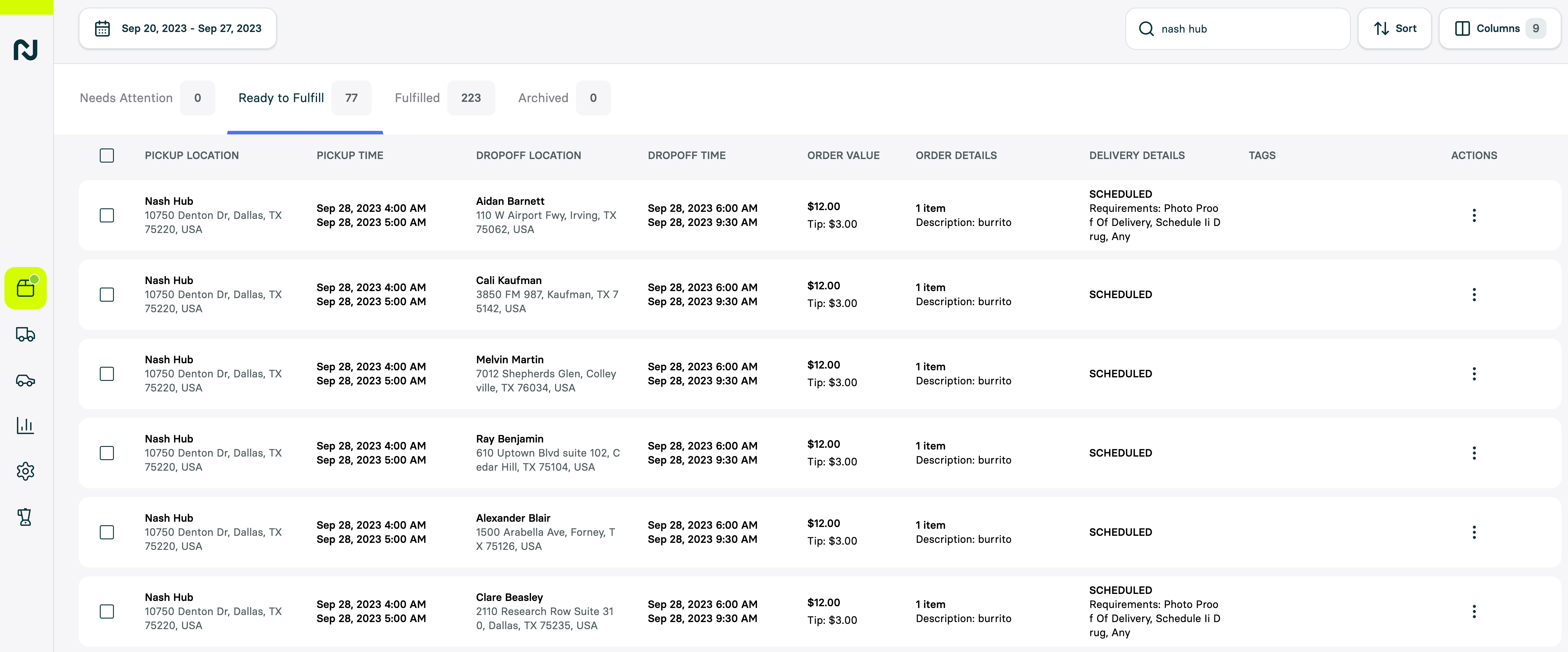
## Order Data Model
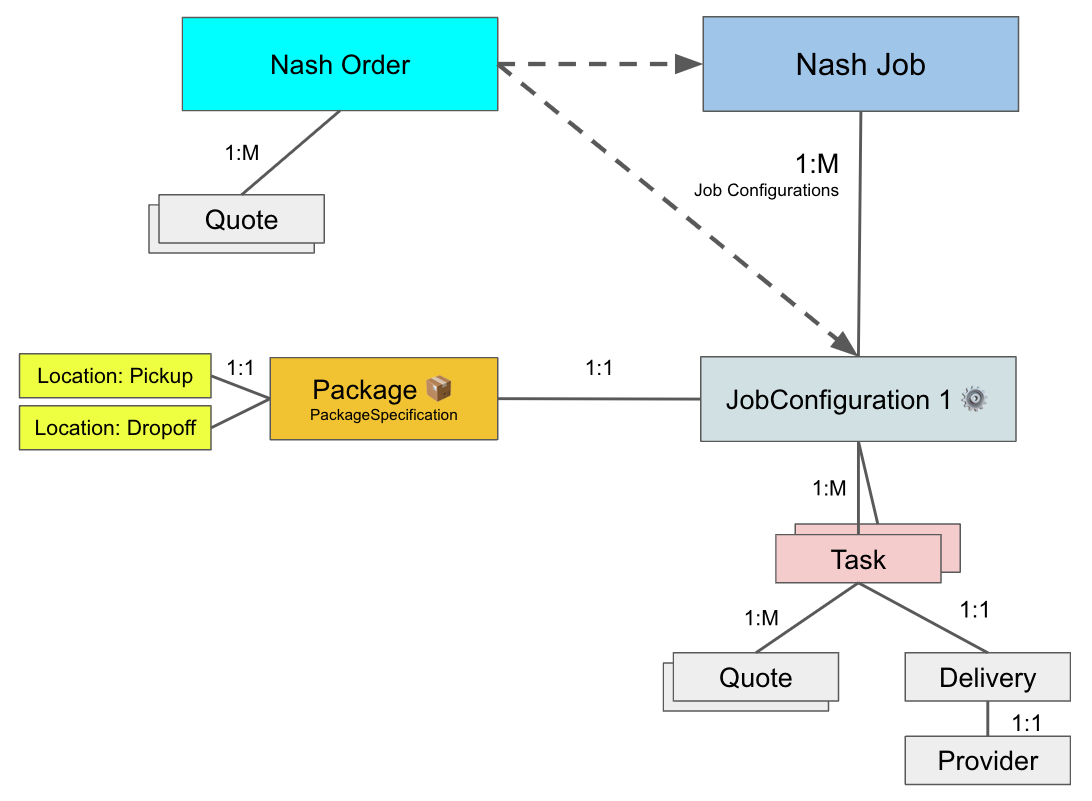
**Order status**
* `needs_attention`: The order requires attention due to some data issues (e.g. invalid address)
* `valid`: The order is valid and is ready to be dispatched to a Nash Job & Delivery.
* `dispatched`: The associated Nash job is found in order\_metadata or by clicking on the action “view dispatched job”
* `archived`: The order has been archived and is moved to archived tab in the Nash portal.
Note: All timestamps are in UTC and in this format `%Y-%m-%dT%H:%M:%S.%f`
```json
{
"id": "ord_PewiSWzxmCFPzW62Ry3A6V",
"createdAt": "2024-01-25T21:10:43.722214",
"externalId": null,
"externalGroupId": null,
"referenceId": null,
"portalUrl": "https://portal.dev.usenash.com/orders/ord_PewiSWzxmCFPzW62Ry3A6V",
"publicTrackingUrl": "https://tracking.dev.usenash.com/ord_PewiSWzxmCFPzW62Ry3A6V",
"status": "valid",
"tags": null,
"orderMetadata": null,
"pickupAddress": null,
"pickupPhoneNumber": "+15005550005",
"pickupFirstName": "pickupFName",
"pickupLastName": "pickupLName",
"pickupBusinessName": "pickupBusinessName",
"pickupInstructions": "new pickup Instructions111",
"pickupBarcodes": null,
"dropoffAddress": "401 San Antonio Rd, Mountain View, CA 94040",
"dropoffPhoneNumber": "+15005550006",
"dropoffFirstName": "dropoffLName",
"dropoffLastName": "dropoffFtName",
"dropoffBusinessName": "dropoffBusinessName",
"dropoffInstructions": "1) Arrive at Ferrari North America building, 250 Sylvan Ave: Driver can park in visitors or any open spots in the font of the building.",
"dropoffBarcodes": null,
"deliveryMode": "now",
"pickupStartTime": null,
"pickupEndTime": null,
"dropoffStartTime": null,
"dropoffEndTime": null,
"description": "Test package description",
"itemsCount": null,
"requirements": ["photo_proof_of_delivery"],
"minimumVehicleSize": null,
"currency": null,
"documents": [
{
"id": "doc_ELre5GCELQ6w3UHKAgbm6F",
"type": "SHIPPING_LABEL",
"url": "https://nash-documents-dev.s3-us-west-1.amazonaws.com/dlv_bR7NWwhWSQRohyjs7UZd7D_fEavuZda787M70sJEhtCAA==.png",
"data": null,
"contentType": "image/png"
},
{
"id": "doc_nuKEL5W8mMgnXuRrFqwwsc",
"type": "PICKUP_LABEL",
"url": "https://nash-documents-dev.s3-us-west-1.amazonaws.com/dlv_bR7NWwhWSQRohyjs7UZd7D_QPiARbKwfJRkC94KVQrT8w==.png",
"data": null,
"contentType": "image/png"
}
],
"valueCents": "5000",
"tipAmountCents": "100",
"width": null,
"depth": null,
"height": null,
"volume": null,
"weight": null,
"dispatchStrategyId": null,
"validationErrors": {}
}
```
# Order Address Validation (Geocoding)
Source: https://docs.usenash.com/api-reference/order/order-address-validation-geocoding
By default, Nash validates an address on every request when passed a pickup or dropoff address or Google Place ID. When provided with a raw address, Nash uses several geocoding services and selects the most appropriate result based on the region of the address. Once geocoded, Nash will populate the componentized pickup/dropoff address in the corresponding component fields, which will be returned in the API response, providing you with structured and standardized address data.
### Bypassing Nash's Address Validation
If you prefer to use your own geocoding service, you can bypass Nash's address validation by passing the componentized address fields directly. To do this, provide the following fields INSTEAD of the `Address` or `PlaceId` when creating or updating an order.
**Pickup**
* `pickupAddressNumber`
* `pickupAddressSecondaryNumber`
* `pickupAddressFormattedStreet`\*
* `pickupAddressCity`\*
* `pickupAddressCounty`
* `pickupAddressState`
* `pickupAddressZip`\*
* `pickupAddressCountry`\*
* `pickupLat`\*
* `pickupLng`\*
**Dropoff**
* `dropoffAddressNumber`
* `dropoffAddressSecondaryNumber`
* `dropoffAddressFormattedStreet`\*
* `dropoffAddressCity`\*
* `dropoffAddressCounty`
* `dropoffAddressState`
* `dropoffAddressZip`\*
* `dropoffAddressCountry`\*
* `dropoffLat`\*
* `dropoffLng`\*
*\* = Required components of the address if using address components*
When using componentized address fields, do not pass `Address` or `PlaceId` in the request to create or update an order.
### Using a Store Location as a Pickup or Dropoff Point
As an alternative to providing an address, address components, or a Google Place ID, you can specify a store location as the pickup or dropoff point for an order. To do this, simply pass the Store Location ID (starting with `stl_`) or the Store Location External ID in the request when creating or updating an order.
When a Store Location ID or External ID is provided without any accompanying address information, Nash will automatically populate the pickup or dropoff address fields using the address associated with the specified store location. This eliminates the need to manually input the address details for frequently used store locations.
If a Store Location ID or External ID is provided along with address information, the address information (including name, phone-number, email, instructions) will take precedence over the store location's address.
# Order Requirements
Source: https://docs.usenash.com/api-reference/order/order-requirements
When creating a Nash order, Nash allows specifying different requirements to suit your order/package delivery.
Available options are:
| Requirement | Description |
| ----------------------------------- | ----------------------------------------------------------------------------------------------------------------------------------------------------------------------------------------------------------------------------------------------------------------------------------------------------------------------------------------------------------- |
| `photo_proof_of_delivery` | Require a picture of order after drop off |
| `signature_proof_of_delivery` | Require the customer's signature after drop off |
| `photo_proof_of_pickup` | Require a picture of order after picking it up |
| `signature_proof_of_pickup` | Require the customer's signature after picking the order up from |
| `age_verification_on_delivery` | Requires driver to verify recipient's age from a government-issued ID.
minimum\_age depends on country: US: 21 AU: 18 NZ: 18 GB: 18 CA: 19 |
| `alcohol` | Let's the provider know there's alcohol in order and requires driver to verify recipient's age from a government-issued ID.
minimum\_age depends on country: US: 21 AU: 18 NZ: 18 GB: 18 CA: 21 |
| `id_verification_on_delivery` | Requires driver to the verify recipient's ID when dropping off the order (for pharmaceutical delivery) |
| `barcode_scan_on_pickup` | Requires driver to scan a barcode on pickup. barcode values are provided in "pickup\_barcodes" |
| `barcode_scan_on_dropoff` | Requires driver to scan a barcode on dropoff barcode values are provided in "dropoff\_barcodes" |
| `meet_on_delivery` | Instructs driver to meet customer on delivery and hand off order. Note: This's applicable for Doordash and Uber deliveries only and is best effort and not always guaranteed. |
| `shipping_label` | Requires driver to check or scan the shipping label at the pickup and drop-off location.
Note: The shipping label sometimes should be printed and stamped to the order depending on the provider. |
| `two_person_team` | Requires a two-person team to assist in the delivery |
| `pincode_verification` | Requires a pincode entry at dropoff. The pincode will be shared with the dropoff customer through SMS.
Note: The pincode will also be added to the proofOfDelivery object and will trigger a webhook event of type `delivery.pincode_verification`. example: `"proofOfDelivery": [{"type": "pincode_verification","pincode": "1578"}]` |
| `parking_check_in` | Requires courier to check in upon arrival while waiting in their vehicle. The courier will provide the parking location information.
Note: The parking location can be found in the `delivery.courier_vehicle.parking_location` field. |
| `schedule_ii_controlled_substances` | Require the order to be handled by a provider that certified to handle Schedule II Controlled Substances (US) |
| `custom:{requirement_name}` | Custom requirement that will filter any provider/contract without this specific requirement. The requirement must be added to the wanted contract before being used. Example: "custom:refrigerated" will only match providers that explicitly support refrigerated transport. |
### Notes
**Multiple requirements are allowed.**
Example:
`requirements: ["photo_proof_of_delivery", "signature_proof_of_delivery"]`
**Not all providers support all requirements.** Providers that don't support provided order/package requirements will be ineligible and will show in the failedQuotes section.
By default, `requirements: ["photo_proof_of_delivery"]`
`requirements=[]` means no requirements are expected.
# Refresh order quotes
Source: https://docs.usenash.com/api-reference/order/refresh-order-quotes
post /v1/order/refresh_quotes
# Select Quote
Source: https://docs.usenash.com/api-reference/order/select-quote
post /v1/select_quote
Select the quote you would like to execute from a specific order.
# Unarchive order
Source: https://docs.usenash.com/api-reference/order/unarchive-order
patch /v1/order/{id}/unarchive
Unarchives a specific order, changing its status to either `valid` or `needs_attention` based on validation results.
An order that has been dispatched to a job cannot be unarchived.
# Update order
Source: https://docs.usenash.com/api-reference/order/update-order
patch /v1/order/{id}
Updating an archived order will also unarchive it.
# Get Providers
Source: https://docs.usenash.com/api-reference/provider/get-providers
get /v1/providers
This endpoint allows you to get all available providers in your organization.
# Get Route
Source: https://docs.usenash.com/api-reference/route/get-route
get /v1/routes/{id}
A `Route` object represents a planned sequence of stops for a vehicle or delivery agent.
The core of the `Route` is the `stops` array, which lists the specific locations to visit in order. Each stop within this array details:
* The actions to be performed (like `stopType`).
* Associated items (`objectIds`).
* Timing estimates (`arrivalTime`, `departTime`, `serviceTime`).
* Travel details from the prior stop (`distanceFromPrevious`, `durationFromPrevious`).
* The physical coordinates (`location`).
# Create a shift
Source: https://docs.usenash.com/api-reference/shifts/create-a-shift
post /v1/shift
# Get all shifts
Source: https://docs.usenash.com/api-reference/shifts/get-all-shifts
get /v1/shifts
# Create product
Source: https://docs.usenash.com/api-reference/store-catalog/create-product
post /v1/product
# Create products
Source: https://docs.usenash.com/api-reference/store-catalog/create-products
post /v1/products
# Create store inventory
Source: https://docs.usenash.com/api-reference/store-catalog/create-store-inventory
post /v1/inventory
# Update product
Source: https://docs.usenash.com/api-reference/store-catalog/update-product
patch /v1/product
# Update store inventory
Source: https://docs.usenash.com/api-reference/store-catalog/update-store-inventory
patch /v1/inventory
# Create store location
Source: https://docs.usenash.com/api-reference/store-locations/create-store-location
post /v1/store_locations
# Delete store location
Source: https://docs.usenash.com/api-reference/store-locations/delete-store-location
delete /v1/store_locations/{id}
# Get Store Location
Source: https://docs.usenash.com/api-reference/store-locations/get-store-location
get /v1/store_locations/{id}
Get a store location by ID.
# Get store location by external identifier
Source: https://docs.usenash.com/api-reference/store-locations/get-store-location-by-external-identifier
get /v1/store_locations/external_identifier/{externalIdentifier}
# Get Store Locations
Source: https://docs.usenash.com/api-reference/store-locations/get-store-locations
get /v1/store_locations
Get a list of store locations.
# Get store locations that cover specified location (latitude & longitude, city_zipcode)
Source: https://docs.usenash.com/api-reference/store-locations/get-store-locations-that-cover-specified-latitude-and-longitude
get /v1/store_locations/coverage
# Update Store Location
Source: https://docs.usenash.com/api-reference/store-locations/update-store-location
patch /v1/store_locations/{id}
Update a store location by ID.
# Upsert multiple templates
Source: https://docs.usenash.com/api-reference/templates/upsert-multiple-templates
post /v1/templates/upsert
# Using LLMs with Nash API
Source: https://docs.usenash.com/api-reference/using-llms-with-nash-api
A guide to leveraging LLMs for Nash API integration and development
Large Language Models (LLMs) like ChatGPT, Claude, and others can significantly streamline the process of integrating with Nash's delivery orchestration API. This guide provides a quick overview of how to use LLMs with Nash API effectively.
## Nash API Documentation for LLMs
When working with LLMs to assist with Nash API integration, provide the AI with comprehensive API documentation:
* **Complete API Documentation**: [https://docs.usenash.com/llms-full.txt](https://docs.usenash.com/llms-full.txt)
* **Condensed Documentation**: [https://docs.usenash.com/llms.txt](https://docs.usenash.com/llms.txt)
These specially formatted text files contain the Nash API endpoints, schemas, and implementation details in a format that's optimized for LLMs to process.
## Example Prompt
```
I'm working on integrating with Nash's delivery API. Here's the relevant documentation:
https://docs.usenash.com/llms-full.txt
I need to implement [SPECIFIC FUNCTIONALITY]. Can you help me understand how to structure this request?
```
## Best Practices for Using LLMs with Nash API
1. **Provide Clear Context**: Share the relevant Nash API documentation links with the LLM
2. **Be Specific**: Clearly describe your use case and requirements
3. **Include Complete Information**: When troubleshooting, share error messages and API responses
## Key Integration Areas Where LLMs Can Help
* **Understanding Nash Concepts**: Orders, Jobs, Batch Jobs, Dispatch Strategies
* **API Request/Response Formatting**: Generate code samples for API calls
* **Webhook Implementation**: Set up secure webhook handlers for delivery updates
* **Error Handling**: Understand and resolve API error responses
## Security Considerations
1. **Never share API keys** or sensitive customer data with LLMs
2. **Always review and test** LLM-generated code before deploying to production
For comprehensive integration guidance, refer to our [Plan Your Integration](/reference/plan-your-integration) documentation.
# Create a zone
Source: https://docs.usenash.com/api-reference/zones/create-a-zone
post /v1/zones
# Delete a zone
Source: https://docs.usenash.com/api-reference/zones/delete-a-zone
delete /v1/zones/{id}
# Get zone
Source: https://docs.usenash.com/api-reference/zones/get-zone
get /v1/zones/{id}
# Get zone by external identifier
Source: https://docs.usenash.com/api-reference/zones/get-zone-by-external-identifier
get /v1/zones/external_identifier/{externalIdentifier}
# Get zones
Source: https://docs.usenash.com/api-reference/zones/get-zones
get /v1/zones
# Get zones that cover specified location (latitude & longitude, city_zipcode)
Source: https://docs.usenash.com/api-reference/zones/get-zones-that-cover-specified-location-latitude-and-longitude-city_zipcode
get /v1/zones/coverage
# Update a zone
Source: https://docs.usenash.com/api-reference/zones/update-a-zone
patch /v1/zones/{id}
# Changelog
Source: https://docs.usenash.com/changelog/change
Our changelog has a new home. Click here to view the latest updates and changes.
# API Tutorial Example Workflow - Nom Nom Goods
Source: https://docs.usenash.com/guides/api-tutorial-workflow-nom-nom-foods
This guide demonstrates how to integrate Nash into the checkout and delivery process. It uses our fictional company `Nom Nom Goods` as an example, following our customer Sammy through the process.
## Introduction
Imagine you built a business and app called `Nom Nom Goods`. `Nom Nom Goods` manages hundreds of stores across the country and is eager to leverage Nash for orchestrating deliveries.
## The Typical Customer Experience
Here’s what Sammy's experience looks like in the `Nom Nom` app:
1. 🍩 Sammy adds items to his cart and selects a nearby store location.
2. 🧾 At checkout, he chooses to have his order delivered immediately.
3. 🚚 Nash is integrated into the checkout flow to provide delivery quotes and manage the delivery process.
4. 👍 Sammy receives his orders quickly and reliably, along with status updates about his delivery.
## Integration with Nash on Checkout
To integrate Nash into your `Nom Nom Goods` checkout flow, you'll follow these steps:
1. **Build the Dispatch Strategy**: Configure how Nash selects the best delivery provider for each order.
2. **Set up Automations**: Automatically apply the appropriate Dispatch Strategy based on predefined rules.
3. **Create an Order**: When Sammy completes checkout, create a new order in Nash for delivery coverage and pricing.
4. **Autodispatch the Order**: After Sammy places his order, Use Nash's autodispatch feature.
5. **Track the Delivery**: Use live updates from Nash to keep Sammy informed about his order status.
Here's a diagram of the process we'll build:

## 1. Building the Dispatch Strategy
Dispatch Strategies are configurations that determine how Nash selects delivery providers for your orders. You may prefer selecting the lowest-cost provider or have a ranked list of providers.
To create a Dispatch Strategy, you can use either the Nash API or the Nash Portal. Below is an example of using the API to create a Dispatch Strategy with the following configuration:
* **Allowed Providers**: `NomNomDrive`, `HotRodWheels`, `FastFleet`
* **Provider Selection Strategy**: `lowest_price` (This indicates that Nash will choose the provider with the lowest delivery cost.)
* **Reassign on Failure**: `true` (Nash will seek an alternative provider if the first choice cannot fulfill the order.)
* **Auto Dispatch**: `false` (Indicate that we will manually manage the autodispatch of orders.)
For more details, refer to [Dispatch Strategies](/api-reference/dispatch-strategies/dispatch-strategy).
Here's a sample curl command to create the Dispatch Strategy:
```shell create dispatch strategy
curl --request POST \
--url https://api.sandbox.usenash.com/v1/options_group \
--header 'Authorization: Bearer $TOKEN' \
--header 'Content-Type: application/json' \
--data '{
"label": "NomNomCheckoutStrategy",
"allowedProviders": [
"NomNomDrive", "HotRodWheels", "FastFleet"
],
"enableAutoDispatch": false,
"providerSelectionStrategy": "lowest_price",
"reassignOnFailure": true
}'
```
## 2. Setting Up Automations
Automations allow you to apply Dispatch Strategies to your orders based on predefined rules, such as package value or delivery location. This ensures the correct Dispatch Strategy applies without manual intervention.
You can configure Automations in the Nash Portal. For example, create a rule that applies the "NomNomCheckoutStrategy" Dispatch Strategy to any order with a package value over \$50. This helps ensure that higher-value deliveries receive appropriate treatment.
## 3. Creating an Order
When customer Sammy completes checkout in your `Nom Nom Goods` app, you'll create a new order in Nash using the `/v1/order` endpoint. The order payload should include details such as:
* Pickup address
* Dropoff address
* Package description
* Package value
* Any special instructions
Below is an example of an order creation payload:
```shell payload for creating an order
{
# pickup
"pickupAddress": "185 University Ave, Palo Alto, CA 94301",
"pickupBusinessName": "Yummy Donuts",
"pickupPhoneNumber": "+172012345678",
"pickupInstructions": "Pickup 10 boxes of glazed for Sammy. Order Number 1234",
# dropoff
"dropoffAddress": "401 San Antonio Rd, Mountain View, CA 94040",
"dropoffBusinessName": "Sammy's House",
"dropoffFirstName": "Sammy",
"dropoffLastName": "Camchaw",
"dropoffPhoneNumber": "+12345679019",
"dropoffInstructions": "Leave at the doorstep, plz!",
# package info
"deliveryMode": "now",
"description": "10 boxes of donuts",
"valueCents": 100,
"taxAmountCents": 9.3,
"tipAmountCents": 10.0,
"currency": "USD",
"itemsCount": 10,
# dispatch strategy
"dispatchStrategyId": "dss_1234567890"
}
```
After creating the order, Nash will return a list of quotes from available delivery providers, including the price, estimated delivery time, and a tag indicating the preferred quote for autodispatch.
```shell quote list in create order response
"quotes": [
{
"id": "qot_UPVrXwaAt4tQraeY2mDgH2",
"providerId": "NomNomDrive",
"providerName": "NomNomDrive",
"providerLogo": "https://nash-provider-logos.s3.amazonaws.com/FleetSimulator.png",
"createdTime": "2022-09-21T22:28:47.533139",
"expireTime": "2022-09-21T23:28:47.533139",
"priceCents": 1800,
"nashFeeCents": 100,
"currency": "USD",
"pickupWindow": null,
"dropoffEta": "2022-09-21T22:31:47.533124",
"costSplitCustomerCents": null,
"costSplitBusinessCents": null
},
{
"id": "qot_coBkLwCrgvtbAewhUGehf3",
"providerId": "FastFleet",
"providerName": "FastFleet",
"providerLogo": "https://nash-provider-logos.s3.amazonaws.com/FleetSimulator.png",
"createdTime": "2022-09-21T22:28:47.533681",
"expireTime": "2022-09-21T23:28:47.533682",
"priceCents": 650,
"nashFeeCents": 100,
"currency": "USD",
"pickupWindow": null,
"dropoffEta": "2022-09-21T22:37:47.533667",
"tags": [
"autodispatch_preferred_quote"
],
"costSplitCustomerCents": null,
"costSplitBusinessCents": null
},
{
"id": "qot_dvwfGGNGSc8yUrQxrp6cgp",
"providerId": "HotRodWheels",
"providerName": "HotRodWheels",
"providerLogo": "https://nash-provider-logos.s3.amazonaws.com/FleetSimulator.png",
"createdTime": "2022-09-21T22:28:47.534574",
"expireTime": "2022-09-21T23:28:47.534574",
"priceCents": 2000,
"nashFeeCents": 100,
"currency": "USD",
"pickupWindow": null,
"dropoffEta": "2022-09-21T22:34:47.534567",
"tags": null,
"costSplitCustomerCents": null,
"costSplitBusinessCents": null
}
]
```
Let’s say several minutes elapsed because Sammy was lingering on checkout (deciding whether to add an 11th box of Donuts!) As a result, the quotes have expired!! We can do a simple quote refresh for the order:
```shell refresh order quotes
curl --request POST \
--url https://api.sandbox.usenash.com/v1/order/refresh_quotes \
--header 'Content-Type: application/json' \
--data '{
"orderId": "ord_1234567890"
}'
```
Finally, Sammy clicks the Place Order button in the `Nom Nom` app. Since `Nom Nom` already created the order with the appropriate details in Nash, the only thing left is to autodispatch!
## 4. Autodispatching the Order
Once you have reviewed the quotes, you can leverage Nash's autodispatch feature to assign the delivery automatically to the best provider based on your Dispatch Strategy. To initiate the autodispatch process, you will call the `/v1/order/{id}/autodispatch` endpoint.
Here’s an example of how to autodispatch an order:
```shell autodispatch order
curl --request POST \
--url https://api.usenash.com/v1/order/ord_1234567890/autodispatch \
--header 'Authorization: Bearer $TOKEN'
```
When an Order gets dispatched, it becomes a Job. In the response, you'll get several objects.
A `winnerQuote` object has the quote ID.
```shell autodispatch response - winner quote
"winnerQuote": {
"id": "qot_5yb6yrMtvTvxQnDaEZymDp",
"price_cents": 100
}
```
The `delivery` object indicates the delivery is active.
```shell autodispatch response - delivery object
"delivery": {
"id": "dlv_01234567890",
"type": "",
"status": "CREATED",
}
```
## 5. Tracking the Delivery
After dispatching the order, Nash provides live updates on the delivery status via [webhooks](/reference/webhooks). Leverage these webhooks to keep customers like Sammy informed about their order's progress, such as when the driver is en route or when the delivery is complete. This transparency enhances the customer experience throughout the delivery process.
## Conclusion
That's it! Sammy received his donuts and is a happy customer. 🎉🍩
# Sample Checkout Workflow
Source: https://docs.usenash.com/guides/checkout-workflow
In this page, we outline a sample workflow for partners that want to embed Nash into their custom checkout workflows.
We define a few terms and specify all relevant Nash endpoints that we recommend using to seamlessly
use Nash to fulfill delivery for your customers in their checkout experience.
## Relevant Concepts
* [Nash Order](/api-reference/order/order)
* [Dispatch Automations](/api-reference/dispatch-strategies/dispatch-automations)
* [Dispatch Strategy](/api-reference/dispatch-strategies/dispatch-strategy)
## Step 1: Fetching Order Quotes
If you want to validate that Nash has a delivery option or if you want to pull the delivery price quotes from Nash for
your customer's cart, you should use the [Get Order Quotes](/api-reference/order/get-order-quotes) endpoint to fetch all
the valid quotes for the order.
Some fields you want to include in this request are:
* Pickup location: you should determine the location you would like to fulfill from. Alternatively, Nash can help
you determine the closest location to the customer that has inventory of the item, if you use our
[Store Locations](/api-reference/store-locations/get-store-location).
* Customer Address: the dropoff location for the order. You'll need a full, valid address to obtain delivery quotes.
* Estimated Pickup + Dropoff times: pass the time your customer would like to have the order delivered. If only the dropoff
time is sent, Nash will compute the pickup time based on the driving distance between the pickup and dropoff.
* Order / cart ID (if available): associating a unique identifier to the Nash Order will allow you to recognize it in the Nash dashboard.
* DispatchStrategyId (optional): we highly recommend leveraging [Dispatch Automations](/api-reference/dispatch-strategies/dispatch-automations)
to determine the dispatch strategy for an order, but if you want to specify the dispatch strategy at the quote creation step, then you can set up [Dispatch Strategies](/api-reference/dispatch-strategies/dispatch-strategy) and pass the ID.
### Processing the Quotes Response
How you process the quotes from Nash depends on the type of integration you are building. For instance, do you plan to show your customers an accurate delivery price in the checkout or will you just charge them a fixed fee for delivery, regardless of the Nash price? Here's a few fields that may be relevant:
* **id**: This is the Nash Order ID that you'll use in the following steps of the checkout.
* **Quotes**: this is a list of quotes that you can process. If using Dispatch Strategies, then look for the quote with `autodispatch_preferred_quote` in `quote.tags`.
* **FailedQuotes**: a list of quotes from providers that can't fulfill the order, along with the failure reason.
If your customer abandons the cart, you don't need to cancel the Nash Order that was created to obtain quotes.
## Step 2: Updating Order
If your customer decides to place the order for local delivery, then you should initially use the [Update Order](/api-reference/order/update-order)
endpoint to add any fields that were missing when you first obtained your quotes. For this endpoint, you will use the Order ID returned in
Step 1, and you should consider adding any new information that's relevant for the order. For example, if an order is
created in your system, then you should add it in the `externalId` field. Similarly, you can update the `description`,
`itemsCount`, `pickupInstructions`, and `dropoffInstructions` fields to give the driver what they need to ensure a
successful delivery.
You can also call Update Order anytime your customer updates their cart and tries to fetch a new delivery quote.
To avoid excessive calls, you should only call update order when your customer is ready to check out and wants
the latest delivery price.
## Step 3: Dispatching Orders for Delivery
Once your customer has placed the order, you should indicate to Nash that the order should be dispatched to the provider.
Nash will forward the delivery information about the order (addresses, pickup + dropoff times, order details, etc.) to
the chosen provider.
There are two ways you can dispatch the order, and it depends on whether you are using Dispatch Strategies:
1. With Dispatch Strategies: [Autodispatch Order](/api-reference/order/autodispatch-order) Autodispatching an order
selects a quote based on the dispatch strategy.
2. Without Dispatch Strategies: [Select Order Quote](/api-reference/order/select-quote) choose the quote your customer
has accepted in the checkout page.
## Step 4: Tracking your Deliveries
Once the customer's order is placed and booked with the provider, you might want to track
the status of the delivery in your app. To do that, you can either use the
[GET Order](/api-reference/order/get-order) endpoint or [set up webhook](/reference/webhooks) updates.
## FAQs
#### (Optional) Zip / Postal Code Validation
Some merchants want their customers to validate that delivery is available for them before they reach the checkout page.
A common question is "What if I want to check for local delivery availability in the pre-checkout step before a customer inserts their full address?"
If you want to add a delivery widget option, we recommend adding a step in your cart page or a banner in your website to
ask your customers to check if they are eligible for Local Delivery. If your system already tracks stores, you can store
a list of zip / postal codes that are reachable by local delivery for each store, or you can rely on the Nash
[Store Locations](/api-reference/store-locations/get-store-location) to check which areas are serviceable from your stores.
#### Refreshing Quotes
Quotes have an `expireTime`. You can use the [Refresh Quotes](/api-reference/order/refresh-order-quotes)
endpoint to refresh the quotes. The pricing shouldn't change assuming no other information about the order has changed.
# Production Testing
Source: https://docs.usenash.com/guides/production-testing
Welcome to Production Testing!
You’re now one step closer to offering reliable, local delivery to your customers! If you have already validated the Nash integration locally and are ready to take the integration live, please reach out to your Nash point of contact to schedule an integration testing call with our team.
Please be ready to walk through:
* Your desired checkout experience
* Outlining how you will use Nash to:
* show quotes
* select them
* dispatch them
* Jobs that are coming into Nash:
* confirming the pickup/dropoff times
* delivery instructions
* other Nash fields.
* We will also go over your Nash Dispatch Strategies (aka Options Groups) if you’ve decided to use them.
Once everything is good to go, our team will enable the production API keys for you and you are ready to start delivering
# Authentication
Source: https://docs.usenash.com/reference/authentication
Nash APIs use API keys for authentication and authorization. **API keys can be created in Nash's portal, follow [this tutorial](/reference/generating-api-key-and-org-id) to learn how.
Also follow the part on how to get the Organization ID, this will be important here.**
If your API key has access to multiple Nash Organizations, you must include the `Nash-Org-Id` header in your request to indicate which Org the request is accessing
To make an API request, you need to include your API Key and optionally Organization ID in the request headers:
1. `Authorization: Bearer `: Replace `` with your actual API key. This header authenticates your request.
2. (OPTIONAL) `Nash-Org-Id: `: Replace `` with the ID of the organization you want to access. This header is required because API keys can be scoped to multiple organizations.
If you followed the tutorial, you should already have your API Key and Organization ID. With these two pieces of information, you can make a request like this:
## API Key Authentication
```sh
curl --request GET \
--url https://api.sandbox.usenash.com/v1/jobs \
--header 'Authorization: Bearer ' \
--header 'Nash-Org-Id: ' \
# ... request body, etc
```
> 🔒 Secure your API Key!
>
> Your organization's API key can hold many privileges so be sure to keep it secure. Be careful to not share the key unintentionally, since it enables direct access to the Nash API.
# Delivery Status
Source: https://docs.usenash.com/reference/delivery-status
Nash integrates with hundreds of fleets, and we normalize all their statuses into a list of Nash Delivery Statuses. In this page, we explain these statuses and highlight a few things that are important to know when working on processing the Nash status updates.
### Delivery Status List
For delivery status. The values are:
| Status | Description |
| :-------------------- | :------------------------------------------------------------------------------------------------------------------------------------------------------------------------------------------------------------------------------------------------------------------------------------------------- |
| `CREATED` | if you see this value in the DeliveryStatus object then this means that the delivery order has registered with the provider and is therefore "created". In the frontend, currently a job status can also be created if its TaskStatus is Created (which happens before it's sent to the provider). |
| `SCHEDULED` | the provider has scheduled the order. |
| `NOT_ASSIGNED_DRIVER` | provider acknowledges the order but has not assigned a driver to it yet. |
| `ASSIGNED_DRIVER` | a driver has been assigned to the order. |
| `STARTED` | the delivery has started. This status is not that common. |
| `PICKUP_ENROUTE` | the driver is en route to the pickup point. |
| `PICKUP_ARRIVED` | the driver has arrived at the pickup point. |
| `PICKUP_COMPLETE` | the driver has completed the pickup. |
| `DROPOFF_ENROUTE` | the driver is en route to the dropoff point. |
| `DROPOFF_ARRIVED` | the driver has arrived at the dropoff point. |
| `RETURN_IN_PROGRESS` | the driver is en route to the pickup point with intentions to return the package (e.g., delivery containing alcohol cannot be delivered due to failed age verification and needs to be returned to the store) |
### Terminal Statuses
Once a delivery reaches this status, it will not change again
| Status | Description |
| :-------------------------- | :---------------------------------------------------------------------------------------------- |
| `DROPOFF_COMPLETE` | the driver has dropped off the order. |
| `CANCELED_BY_CUSTOMER` | the order was canceled by the Nash customer via the portal or API. |
| `CANCELED_BY_PROVIDER` | the order was canceled by the provider. |
| `CANCELED_BY_NASH` | the order was canceled by a member of the Nash team or the Nash system. |
| `CANCELED_BY_AUTO_REASSIGN` | the order was canceled by the Nash auto-reassignment functionality. |
| `RETURNED` | the provider has returned the order. |
| `EXPIRED` | the order has expired. |
| `FAILED` | the provider marked the order as failed. You can check the `task.failure_reason` for more notes |
## Guaranteed Status Order
Nash guarantees the following path if the delivery is completed.\
`CREATED` ->`ASSIGNED_DRIVER` -> `PICKUP_ENROUTE` -> `PICKUP_ARRIVED` -> `DROPOFF_ENROUTE` -> `DROPOFF_ARRIVED` -> `DROPOFF_COMPLETE`
This means if a delivery reaches `DROPOFF_COMPLETE` we guarantee the other statuses before that will exist in the same order presented. Note you can have more statuses than these, but they will preserve their relative order and will always exist.
We do this by inferring some statuses from providers, even if they do not provide them. For example, if a fleet doesn't support the `Dropoff Arrived` status but they send us a `Dropoff Complete` one, then we will inject the `Dropoff Arrived` status right before adding `Dropoff Complete`. This helps our API partners build workflows on top of the Critical Path status.
### Important to Know
* Different providers will support *different subsets* of the statuses above. It's important to know this when building workflows on top of the statuses above.
* Nash does not guarantee the order in which providers will send us the statuses, outside of the Critical Delivery Status Path defined earlier.
* Critical Path Delivery Statuses may be inferred by Nash.
# Environments
Source: https://docs.usenash.com/reference/environments-1
| | API Endpoint | Corresponding Nash Portal URL |
| :------------------ | :-------------------------------------------------- | :-------------------------------------------------------------------------- |
| **Production** | `https://api.usenash.com/v1` | [`https://portal.usenash.com`](https://portal.usenash.com/) |
| **Production (AU)** | `https://api.ap-southeast-2.usenash.com/v1` | [`https://portal.usenash.com`](https://portal.usenash.com/) |
| **Sandbox** | `https://api.sandbox.usenash.com/v1` | [`https://portal.sandbox.usenash.com`](https://portal.sandbox.usenash.com/) |
| **Sandbox (AU)** | `https://api.sandbox.ap-southeast-2.usenash.com/v1` | [`https://portal.sandbox.usenash.com`](https://portal.sandbox.usenash.com/) |
## Production
All activity in the Production environment will be billed.
When you’re getting ready to launch into production, follow the steps in
[Getting Started](/reference/generating-api-key-and-org-id) to generate your
production API Key credentials. This will require prior approval from your
account manager at Nash.
## Sandbox
The Nash Sandbox is a free and fully-featured environment that allows you to test your integration without sending
requests to actual drivers. All Nash API functionality is supported in the Sandbox environment.
Most endpoints can be immediately tested in Sandbox with no extra configuration. Nash's sandbox uses simulated fleet data
with real fleet integrations, and unlike Production, it is free to use. This enables you to test your implementation in
"production-like" conditions. Please note that the prices reflected in Sandbox do not reflect Production settings.
### Fleet Simulators
Nash has a set of FleetSimulators which are mock fleets that will emulate scenarios you might encounter while using Nash
in a production setting.
Fleet simulators will start the job based on the scheduled pickup time.
* FleetSimulator: will cycle through several job statuses from `Driver Not Assigned` up until `Dropoff Complete`
* FleetSimulatorFast: same as FleetSimulator but with a shorter cycling interval between statuses.
* FailingFleetSimulator: will send you a "Failed" fleet status.
## Differences between Sandbox and Production
While we try to make the Sandbox environment mimic Production as much as possible, there are a few limitations that
you should be aware of:
* SMS notifications are not triggered in Sandbox.
* The behavior of fleets and fleet simulators is not an indication of how fleets will behave in the real world. In practice.
# Errors
Source: https://docs.usenash.com/reference/errors
Nash uses HTTP response status codes to indicate the success or failure of your API requests. If your request fails, Nash returns an error using the appropriate status code.
In general, there are three status code ranges you can expect:
* 2xx success status codes confirm that your request worked as expected
* 4xx error status codes indicate an error because of the information provided (for example, a required parameter was missing)
* 5xx error status codes are rare and indicate an error with Nash's end
Example of a failed request:
```json
{
"error": {
"code": "MISSING_RESOURCE",
"message": "job 'job_123' does not exist"
},
"response_status": "404 NOT_FOUND",
"RequestID": "d97e3f4d-114d-4b77-ae47-9e10c5151424"
}
```
Please Include`RequestID` in when communicating [support@usenash.com](mailto:support@usenash.com) so we can help you faster
## Possible error codes
## BAD\_REQUEST
The request failed, often due to missing a required parameter or malformed input field
Example:
```json
{
"error": {
"code": "BAD_REQUEST",
"message": "'pickupAddress' is a required property"
},
"response_status": "400 BAD_REQUEST",
"RequestID": "1-62057334-011d10e02c0f2ad839cf0a26"
}
```
Solution: include `pickupAddress` field.
Another example:
```json
{
"error": {
"code": "BAD_REQUEST",
"message": "quote_id qot_abc has expired"
},
"response_status": "400 BAD_REQUEST",
"RequestID": "1-62057334-41a43ef8a6d4f58a71e09ad2"
}
```
Solution: refresh quotes and try again [refresh-quotes](/api-reference/order/refresh-order-quotes)
## UNAUTHORIZED
Invalid or missing API key.
Example:
```json
{
"error": {
"code": "UNAUTHORIZED",
"message": "Authorization token is missing"
},
"response_status": "401 UNAUTHORIZED",
"RequestID": "1-62057941-67a549bb5faa77236a03ef8d"
}
```
## FORBIDDEN
Provided API key does not have access to requested resource/action
Example:
```json
{
"error": {
"code": "FORBIDDEN",
"message": "job_id 'job_Y8B5CWhvN9G8odcfAiqd29' is not owned by ''"
},
"response_status": "403 FORBIDDEN",
"RequestID": "1-620579a6-7ef612c414f3b59c1e74ffbb"
}
```
## INVALID\_ADDRESS
Provided address in either `pickupsAddress` or `dropoffAddress` is missing, invalid or couldn't be parsed.
Example:
```json
{
"error": {
"code": "INVALID_ADDRESS",
"message": "Failed to parse provided address 'bad_address'"
},
"response_status": "400 BAD_REQUEST",
"RequestID": "1-620572c5-1c8927c37edbd37173140be3"
}
```
## INVALID\_PHONE\_NUMBER
Provided phone-number in either `pickupPhoneNumber` or `dropoffPhoneNumber` is missing, invalid or couldn't be parsed.
Provided phone-number are expected to be in [E.164 format.](https://en.wikipedia.org/wiki/E.164)
Example:
```json
{
"error": {
"code": "INVALID_PHONE_NUMBER",
"message": "Provided US phone-number '+1111111' is invalid"
},
"response_status": "400 BAD_REQUEST",
"RequestID": "1-62057a15-2d3444806b950c514da305be"
}
```
## RESOURCE\_ALREADY\_EXISTS
provided `externalIdentifier` has been already used for another job
Example:
```json
{
"error": {
"code": "RESOURCE_ALREADY_EXISTS",
"message": "Provided external identifier: '123' was used in a previous job"
},
"response_status": "400 BAD_REQUEST",
"RequestID": "1-62057a2b-17e8db5600cd5da143e75a95"
}
```
## MISSING\_RESOURCE
job/task/options\_group cannot be found
Example:
```json
{
"error": {
"code": "MISSING_RESOURCE",
"message": "job 'job_123' does not exist"
},
"response_status": "404 NOT_FOUND",
"RequestID": "1-62057a4a-1833f34338a256b23d8fe9de"
}
```
## INVALID\_TIME\_CONSTRAINT
Provided `packagePickupStartTime`, `packagePickupEndTime`, `packageDropoffStartTime` , `packageDropoffEndTime` are invalid (e.g. dropoff time window is before pickup time window)
Example:
```json
{
"error": {
"code": "INVALID_TIME_CONSTRAINT",
"message": "Pickup time cannot be in the past"
},
"response_status": "400 BAD_REQUEST",
"RequestID": "1-62057a5f-206feee76c4da88d0d599fb5"
}
```
## DISALLOWED\_OPERATION
An API operation was attempted but was disallowed, e.g., updating a job after completion.
```json JSON
{
"error": {
"code": "DISALLOWED_OPERATION",
"message": "Job updates are not allowed when at least 1 task is completed. Task statuses are ['completed']"
},
"response_status":"400 BAD_REQUEST",
"RequestID": "1-62057a5f-206feee76c4da88d0d593455"
}
```
## AUTODISPATCH\_FAILURE
Auto-dispatch failed due to no valid quotes.
```json
{
"error": {
"code": "AUTODISPATCH_FAILURE",
"message": "job_123: Failed auto-dispatch (preferred_order): No provider satisfied requirements: No valid quotes found, error_code=NO_VALID_QUOTES, error_code=AUTODISPATCH_FAILURE"
},
"response_status": "400 BAD_REQUEST",
"RequestID": "e5dc2885-606c-4de2-84cb-6da6b495eda1"
}
```
## INTERNAL\_SERVER\_ERROR
Something went wrong on Nash's end. (These are rare.)
Example:
```json
{
"error": {
"code": "INTERNAL_SERVER_ERROR",
"message": "The server encountered an error and was unable to complete the request"
},
"response_status": "500 INTERNAL_SERVER_ERROR",
"RequestID": "e5dc2885-606c-4de2-84cb-6da6b495eda1"
}
```
## List of possible HTTP response statuses
| response\_status | Description |
| --------------------------- | ------------------------------------------------------------------------------------------------------------- |
| 200 OK | Everything worked as expected. |
| 400 BAD\_REQUEST | The request was unacceptable, often due to missing a required parameter. See error.code for more details |
| 401 UNAUTHORIZED | Invalid or missing API key. |
| 403 FORBIDDEN | The API key doesn't have permissions to perform the request. |
| 404 NOT\_FOUND | The requested resource doesn't exist. |
| 429 TOO\_MANY\_REQUESTS | Too many requests hit the API too quickly. |
| 500 INTERNAL\_SERVER\_ERROR | Something went wrong on Nash's end. |
# API Key and Org ID
Source: https://docs.usenash.com/reference/generating-api-key-and-org-id
How to retrieve an API Key and Organization ID from the Nash portal
## RESTful API
The API follows modern RESTful conventions and speaks JSON in both directions. As the API uses JSON for both requests and responses, we will assume that requests with a payload are using properly formatted JSON, however, we still recommend setting the Content-Type header to the value application/json.
## API protocols and headers
The Nash API uses POST requests to communicate and HTTP response codes to indicate status and errors.
Every Nash API response includes a job\_id as the 'X-Job-Id' header. The request\_id is included regardless of whether or not the API request succeeded or failed. For faster support, include the request\_id when contacting support regarding a specific API call.
All requests are strictly HTTPS
## Enabling your API access
Your organization's API will be enabled in Sandbox automatically (`portal.sandbox.usenash.com`). When you are ready for Production testing, please reach out to [support@usenash.com](mailto:support@usenash.com) to enable the API in Production.
## Generating your API Key directly from Nash's Portal
Go to your `Settings` page by clicking this option in the Nash's Portal sidebar.
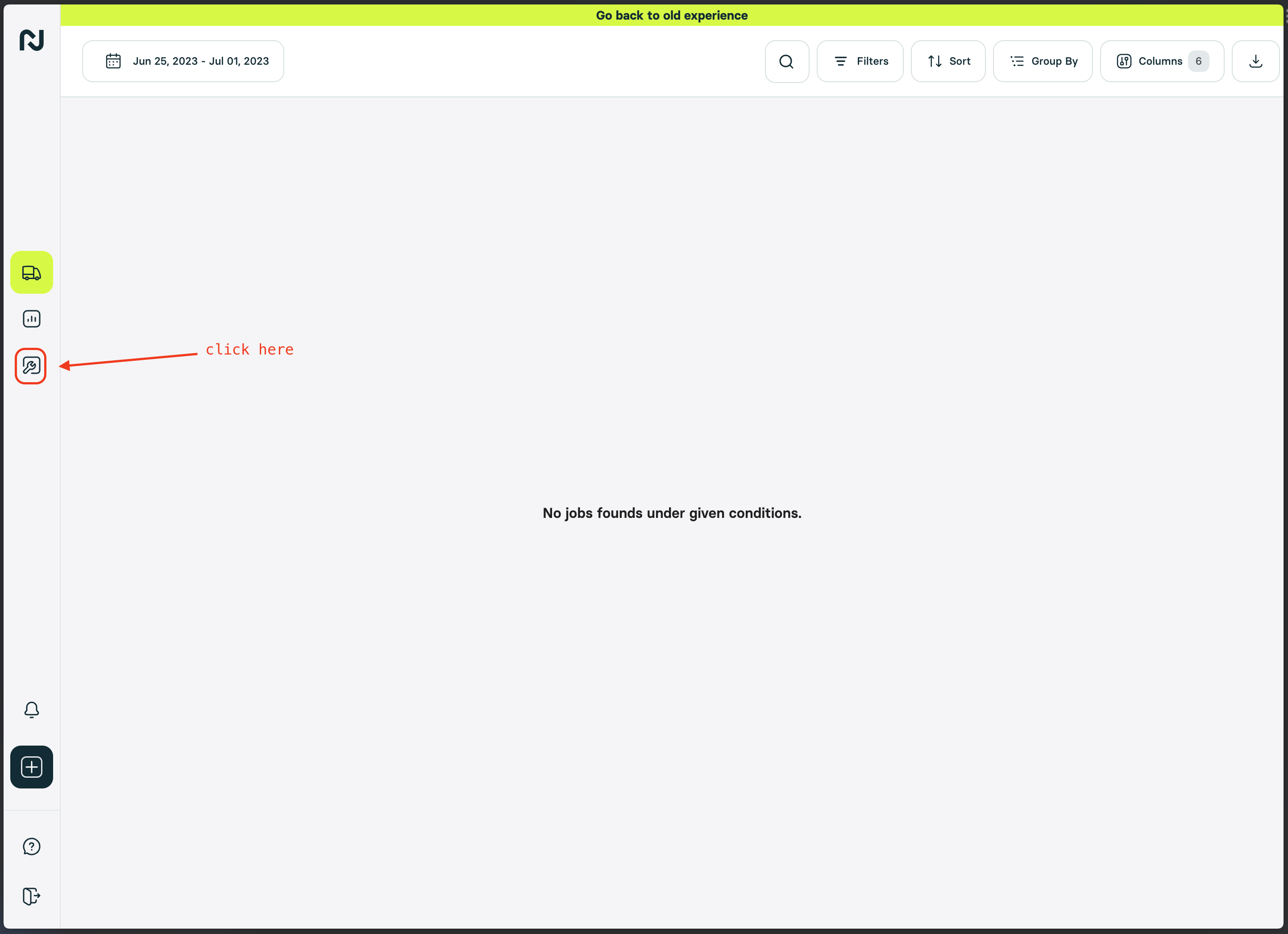
Select `API`. This will redirect you to the API Settings and will contain all API Keys created by you.
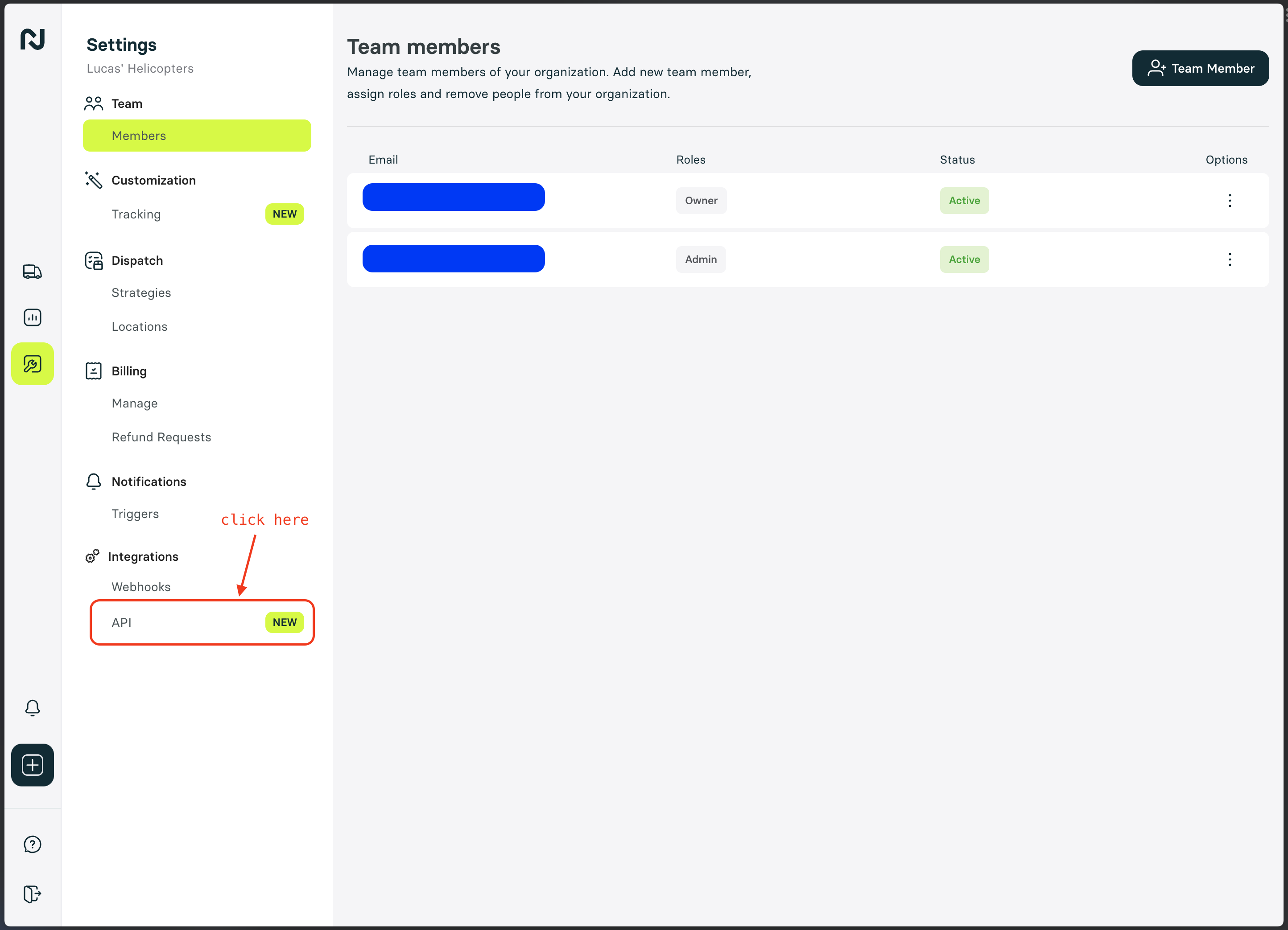
Once you are there, click on `Generate Key`.
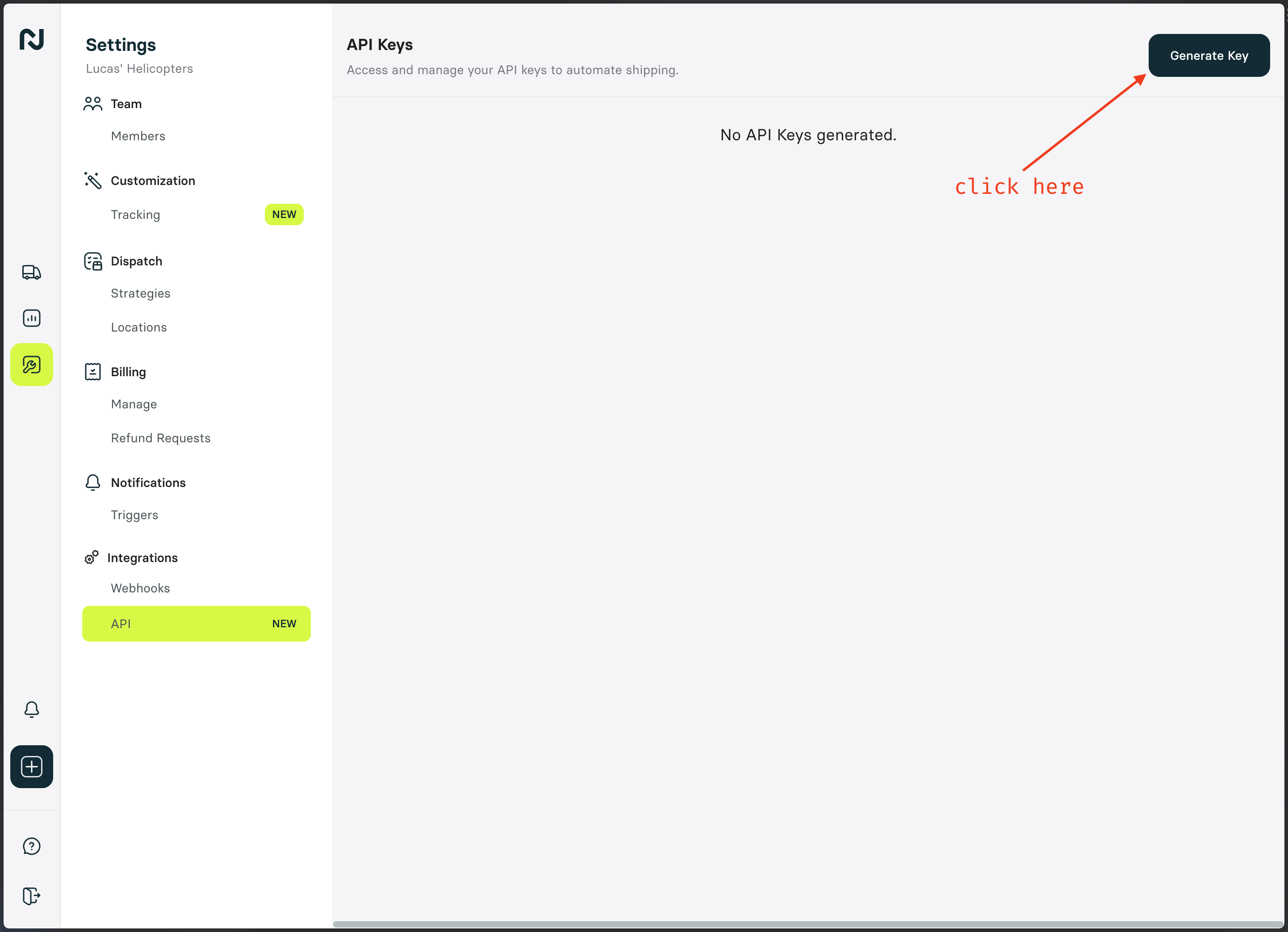
Add a `key name` (mandatory) and `description` (optional) to help you identify the API Key later. If you are registered in multiple organizations, you'll have the chance to select which organizations you want to scope this Key with in the Selector. We will preselect the current organization to which you are logged in. Make sure to also add all features you want this Key to have access.
Adding a feature to a key does not guarantee the key's access to that feature under the organizations you've selected. If you, the user, do not have access to that feature in a particular organization, then your key won't be able to access it either, regardless of which permissions you have placed on the key.
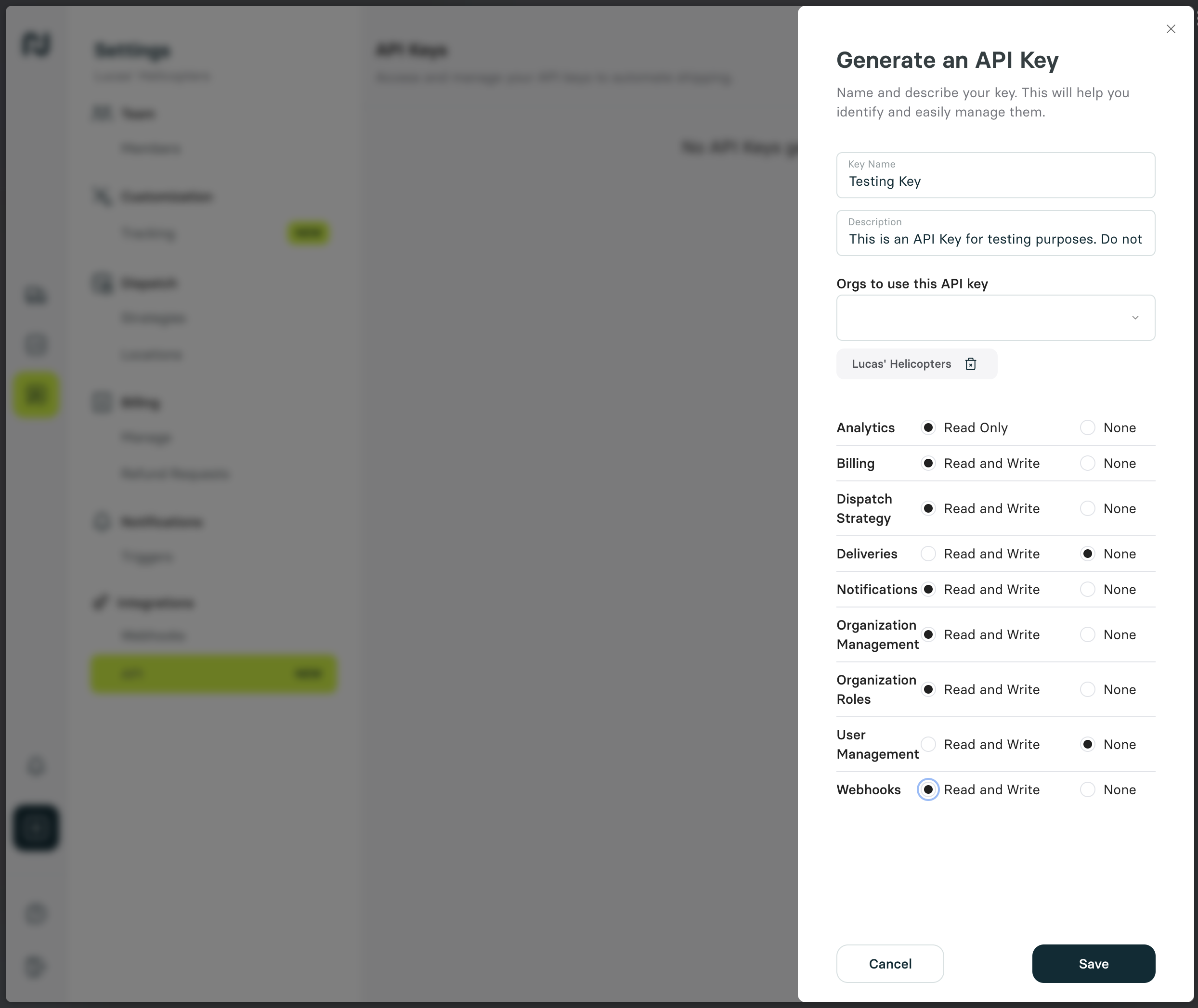
After you're done, click `Save` and your API Key will be created. **Make sure to copy and store it because this will be the only time you'll have access to view your key.**
[Confirmation Page](https://files.readme.io/74476f6-Screen_Shot_2023-06-26_at_9.49.20_PM.png)
## Retrieving and Using an Organization ID
Now that you created your API Key, you'll need the id for the Organization you wanna read/write information from. We call this `Org ID`. **You will add this as a header param to every endpoint which interacts with an Organization's resources, such as creating a job. For instance, you would need to add `"Nash-Org-Id": "org_AbC123"`: to create a job within org\_AbC123.**
The `"Nash-Org-Id"` header is an optional field for API keys that have access to multiple Nash organizations. If an API key is generated and it only has access to one Nash Organization, then there's no need to include it in the request headers.
To retrieve that `Org ID`, hover over the organizations in a key and copy it.
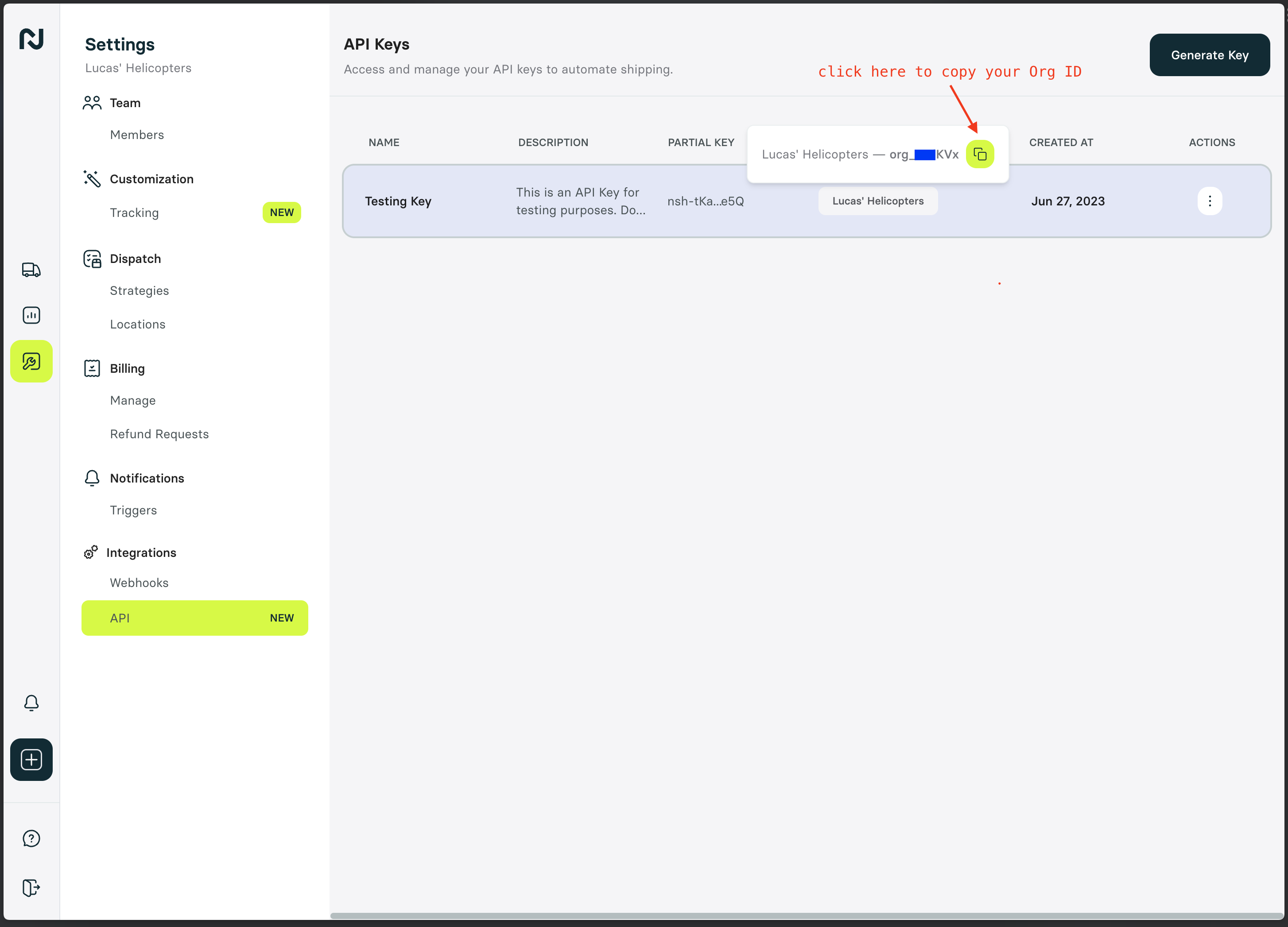
# Welcome to Nash
Source: https://docs.usenash.com/reference/getting-started
The Most Reliable Way to Organize and Manage Delivery
Nash is a delivery orchestration platform enabling your business to offer reliable delivery.
New Nash TMS Driver App available in the App Store
and Google Play Store.
A brief introduction to Nash and how it can help your business.
View the API documentation to get started with Nash.
Some long-form examples of how various use cases can be implemented with Nash.
# What is Nash?
Source: https://docs.usenash.com/reference/getting-started-with-your-api
A brief introduction to Nash and how it can help your business.
Nash is a delivery orchestration platform enabling your business to offer reliable delivery. Nash instantly connects with a large number of fleet providers and drivers. We provide these services through the Nash Portal, and programmatically through the Nash API to **create and manage instant and scheduled delivery jobs**.

## How it works
To get the most value from Nash, it is important to understand how your specific account can be configured mainly
through the following features.
* **Dispatch Strategies** Choosing optimal provider to fulfill the job.
* **Automations** Business rules to choose the best Dispatch Strategy based on job information
* **Notifications** Define triggers to send messages to end customers or internal systems
* **Tracking Customization** Look and feel of tracking links that you can send to end customers
When the account is set up, and orders are starting to flow in, there are three logical phases in the Nash delivery lifecycle:
Submit an order to Nash
Choose your delivery providers and set dispatch strategies
Monitor and track your deliveries throughout the delivery process.
### Phase I: Order Ingestion
Starting point for Nash is to process information about a potential delivery. This happens through creating an
*order* in Nash. An order can be created directly from the Nash Portal, uploaded by CSV in the portal, or
by using the [Create Order](/api-reference/order/create-order) API endpoint.
Once the submitted information is validated, the output will be a list of quotes from providers that are eligible to
fulfill this delivery.
### Phase II: Dispatch
The dispatch phase is the collection of actions that solve for deciding which delivery provider to send the job to for
fulfillment. Nash leans heavily on using **Dispatch Strategies** to make this decision. These strategies are configurable in
the Nash portal and guides the decision engine in Nash to select the most appropriate provider for a job.
A job can be submitted to Nash with a specific dispatch strategy, or the user can take advantage of [**Automations**](/api-reference/dispatch-strategies/dispatch-automations)
to
map specific business rules to desired strategies. For example, for jobs with value greater than \$200 use strategy
A otherwise use strategy B. This is the recommended path since it simplifies the implementation of the Nash API and moves
complexity of managing dispatch strategies to the Nash Portal.
The last approach for dispatch is to send a job to specific provider manually. This can be achieved in the Nash Portal
or through the API by using the [Select Quote](/api-reference/job/select-quote) endpoint.
The result of this phase will be a job dispatched to a delivery provider. At this point, we have a *delivery* object.
### Phase III: Monitoring and Tracking
Third phase of the job lifecycle is to monitor it as it progresses through the statues list until it reaches a terminal
state. Nash builds scalable monitoring tools in the Nash Portal to enable the live monitoring of thousands of concurrent
jobs. We recommend using the Nash Portal as the central operational tools to take action on live jobs.
In addition to the Nash Portal, users can consume our API endpoints to systematically process information about jobs in real-time.
In use cases where you need to consume real-time information the best path is to process our [**webhooks**](/reference/webhooks).
In addition to the standard set of webhooks, Nash enables the user to define custom notifications that trigger a
webhook alert for operational triggers relevant to the use case. Example, send a webhook when the courier
is running more than 10 minutes late.

View the API reference documentation
# Glossary
Source: https://docs.usenash.com/reference/glossary
### Order
An **Order** represents the delivery details for package(s) in the real world.
### Package
A **Package** is a container, like a box, to be delivered. It may contain multiple items.
### Job
A **Job** represents the actual delivery process. A job holds the package(s) to be delivered, the quotes from fleets willing to deliver the package(s), and the current delivery status if one was selected. One or more Orders become a Job when dispatched. For instance, a job could consist of multiple Orders from a single merchant being delivered together to a customer.
### Batch Job
A **Batch Job** is a group of packages delivered by the same courier, thereby using the same provider. A batch job comprises more than one package, in contrast to single jobs (non-batch), which contain a single package. For example, if a merchant has five items for different customers in close proximity, these could be consolidated into a batch job for more efficient delivery.
### Job Configuration
Each job includes a **Job Configuration** that contains detailed information on how the delivery will be executed. This configuration encompasses particulars on the dispatch strategy, any special instructions, and additional settings that govern how the job should be managed. The Job Configuration may determine if special handling is required due to item fragility or temperature sensitivity.
### Task
Within each Job Configuration, there exists a list of **Tasks**. A Task is where operational activities take place, involving a set of Quotes and a Delivery object. When you create a new Task, you solicit quotes from various providers for the delivery. For example, a Task might request quotes from different delivery providers, allowing the merchant to choose the best option based on cost and delivery time.
### Quote
A **Quote** is a pricing estimate for a delivery task. Quotes are generated for specific orders or jobs and contain important information such as price and provider. Quotes can be created, selected, and refreshed within the Nash system.
### Delivery
The **Delivery** object retains critical information concerning the progress of the delivery, including the status, estimated delivery time, courier details, and proof of delivery. It is instantiated before selecting a quote for a Task and becomes active when the quote has been selected. For example, customers can check the Delivery object to see if the courier has picked up the package and is en route to the destination.
### Dispatch Strategy
A **Dispatch Strategy** is a set of configurations that can be attached to Nash jobs during creation that enable features such as Auto Dispatch, Auto Reassign on Provider Failure, and Auto Reassign based on Pickup/Dropoff Time(s). These strategies help minimize manual oversight in monitoring and modifying jobs. For instance, you might configure a dispatch strategy to automatically reassign a job if the original provider fails to pick up the parcel within a specified timeframe.
### Provider
A **Provider** is the delivery company responsible for fulfilling your order. This company may be an internal fleet or a third-party provider that Nash partners with to offer diverse delivery options.
# What Nash Offers
Source: https://docs.usenash.com/reference/how-can-nash-help
Nash is a powerful delivery orchestration platform designed for businesses to streamline their delivery operations, reduce costs, and expand their reach.
* On-demand, scheduled, and multi-stop deliveries
* Batch orders for optimization
* Use Nash's international fleet or integrate your own
* Manage all fleets in a central place
* Enter new markets with instant delivery capabilities
* Auto-dispatch based on price or custom criteria
* Access a large selection of integrated fleets for competitive pricing
* Leverage Nash's high volumes to negotiate better rates with fleet partners
* Select fleets based on ETA
* Gain real-time visibility into courier and fleet ETAs
* Optimize routes for faster deliveries
* Track deliveries via the Nash portal
* Provide accurate and up-to-date delivery information to customers
# Nash API Overview
Source: https://docs.usenash.com/reference/nash-api-overview
Nash's operating model is streamlined and efficient. You provide us with the delivery details, and within seconds, we can:
1. Identify the optimal provider in the market that meets your specific requirements
2. Dispatch the job on your behalf
This process ensures fast, reliable, and tailored delivery solutions for your needs. To achieve this, we use a few key concepts:
[**Order**](/api-reference/order/order): An order is the most flexible way to create delivery details in Nash. It maps 1:1 to a package in the real world.
[**Job**](/api-reference/job/jobs): One or more orders become a job when dispatched. Jobs can have a single package (point-to-point delivery) or multiple, which we call "batch jobs".
### Pre Dispatch
* **[Create Order](/api-reference/order/create-order)**: Use this endpoint to submit delivery details: pickup, dropoff,
and more information on the goods delivered. You may request quotes along with the create request, and the response
will include costs and ETAs from multiple fleet providers integrated with Nash that meet the order criteria
(mainly coverage and quality filters specified by your organization as part of the onboarding).
* **Autodispatch**: To dispatch the order, you need to choose the optimal service provider. This step can be done in three different ways:
1. Automatically with [Create Order](/api-reference/order/create-order) endpoint by specifying a dispatch strategy with auto-dispatch enabled
2. Via API using the [Autodispatch Order](/api-reference/order/autodispatch-order) endpoint when the order is confirmed for delivery
3. Via API using the [Select Quote](/api-reference/order/select-quote) endpoint, and manually owning the selection process internally.
For this, you need the quote ID (this is not a common path)
### Post Dispatch
Once the delivery provider has been selected, you now have an active delivery you can [track](/api-reference/job/get-job),
[update](/api-reference/job/update-job-by-job-id-and-job-configuration-id),
or [cancel](/api-reference/job/cancel-job-by-job-id-and-job-configuration-id) the job.
# Embedding the Nash Live-Tracking Experience
Source: https://docs.usenash.com/reference/nash-embedding
Nash provides a fully-hosted, white-label live-tracking UI that you can surface inside **any** web or hybrid mobile application with nothing more than an `